Managing snapshots
In the StorONE system, snapshots are taken at the consistency group level. This means that when you take a snapshot of a virtual storage container (VSC, also referred to as volume in the documentation and user interfaces), the system takes an application-consistent snapshot of any other volumes in the same consistency group.
To create and manage snapshots, navigate in the web interface to Applications ![]() > Snapshots
> Snapshots ![]() .
.
Listing snapshots
On the Snapshots page, click the List button. Snapshots can be displayed in a calendar view or a table view. Both views allow you to export the data to either JSON, XML, YAML, or CSV formats.
By default, all snapshots on the system are listed. You can filter the listed snapshots by specifying fields in the Parameters and Details sections:
- Application: Limit displayed snapshots to the specified application.
- Volume: Limit displayed snapshots to the specified volume.
- Volumes: Display the application and volume for listed snapshot.
Click Submit to apply settings.
The table view supports dynamic filtering. It also includes context-specific action buttons that allow you to restore, schedule, and delete specific snapshots.
The calendar view allows navigation by date. The view can be adjusted by day, week, or month.
To view details about a snapshot, select it from the calendar view. This will open a Details view pane containing information about the snapshot. You can use this pane view to restore, schedule, or delete the snapshot. Clicking the today button takes the calendar to the current date. The arrow buttons to the left of the today control allow you to go to the previous and next pages of the day, week, and month views.
Taking snapshots
To take snapshots of consistency groups, click the Take button on the Snapshots page. To take snapshots of consistency groups, select one of the following fields:
- All: Take a snapshot of all consistency groups.
- Application + Volume: To take a snapshot of a consistency group that is associated with a specific volume, select the application name and one of its volumes. When submitted, snapshot from the consistency group of the volume will be taken.
- CGID: To take a snapshot of a consistency group with specific ID number, select the CG ID number.
- Submit: To apply settings and take the snapshot.
Notice that both the Application and the Volume fields have Add Application ![]() icon. In the Application field, the
icon. In the Application field, the ![]() icon can be used to add description to an existing application instance or to create a new application instance. In the Volume field the
icon can be used to add description to an existing application instance or to create a new application instance. In the Volume field the ![]() icon allows you to create a new volume.
icon allows you to create a new volume.
Restoring from a snapshot
The S1 system can restores a consistency group from a saved snapshot by creating new logical volumes. Those logical volumes will be associated to the same application as the logical volumes that are in the consistency group. The information in the logical volumes, before the restore, will act as a snapshot. Thus, if you regret, then you can restore the system once again... To restore a consistency group from a snapshot, select Restore.
- To select consistency group for restore, select either Application/Volume or select the consistency group ID number (CGID).
- Snapshot: Select the snapshot ID that you want to restore from.
- Suffix: A free textbox to add an identification suffix string for the newly created volumes.
Scheduling snapshots
To schedule a snapshot for a consistency group, select Schedule from the top menu.
- To select consistency group for the snapshot scheduling, select either Application/Volume or select the consistency group ID number, CGID.
- Frequency: Enter a positive integer for the time interval between snapshots.
- Retention: Enter the time interval, starting from the snapshot creation, for keeping the snapshot.
VSS snapshots
Microsoft Volume Shadow Copy Service (VSS) snapshots enable application-consistent snapshots for certain Microsoft applications. For more information, see Volume Shadow Copy Service (VSS) snapshots.
Deleting snapshots
To delete a snapshot for a consistency group, select Delete from the top menu.
- To select consistency group for the snapshot scheduling, select either Application/Volume or select the consistency group ID number, CGID.
- Snapshots: Select the snapshots idea numbers for deleting.
- Submit: To apply settings.

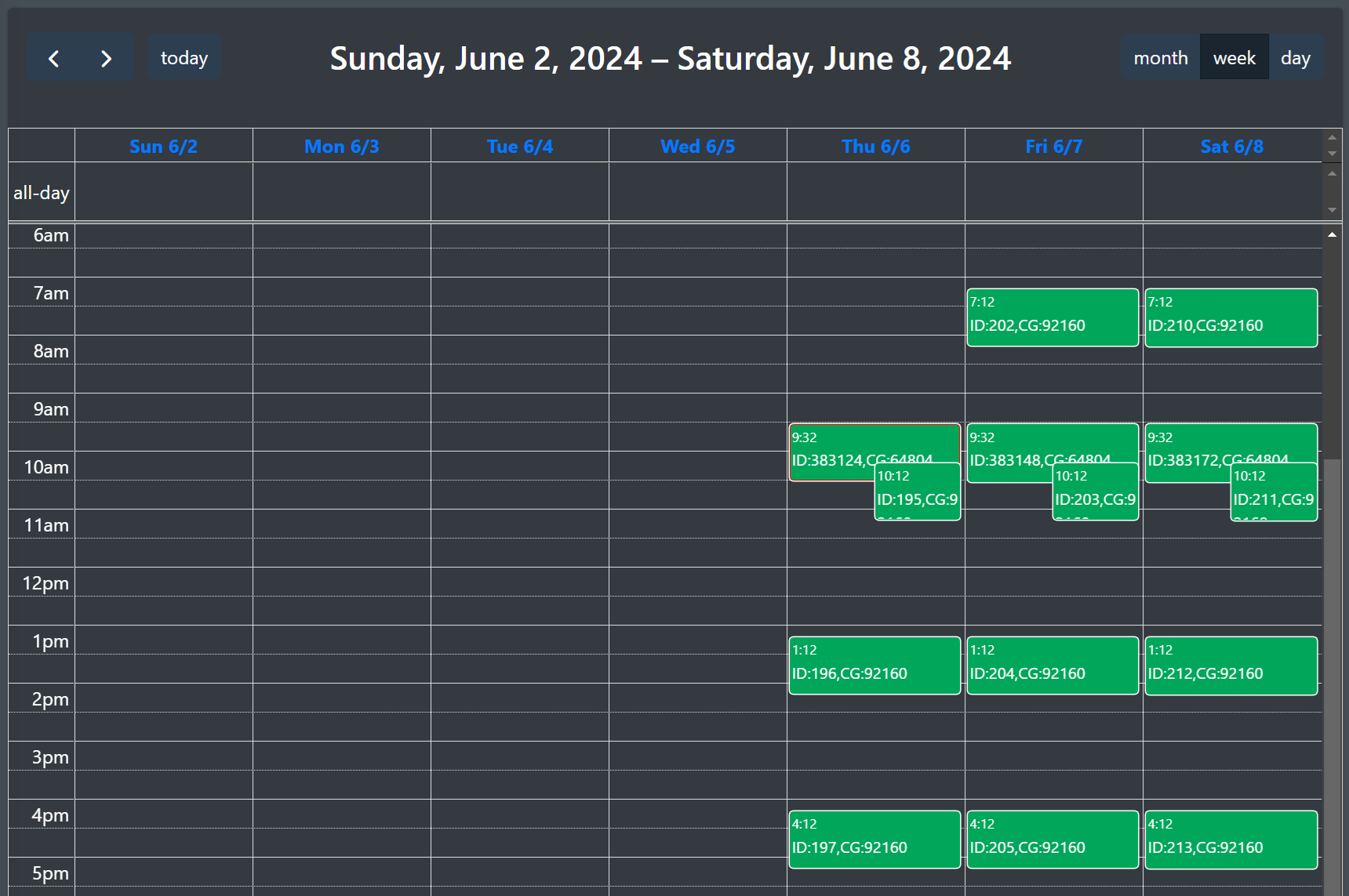
No comments to display
No comments to display