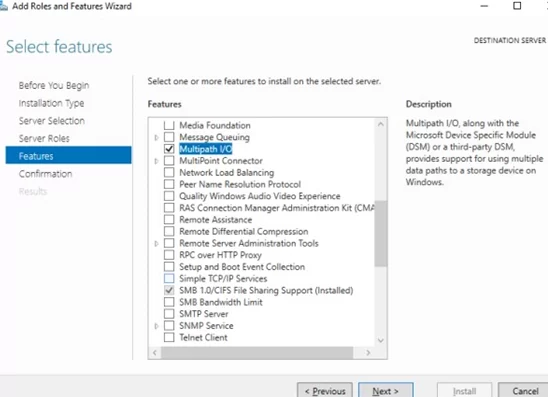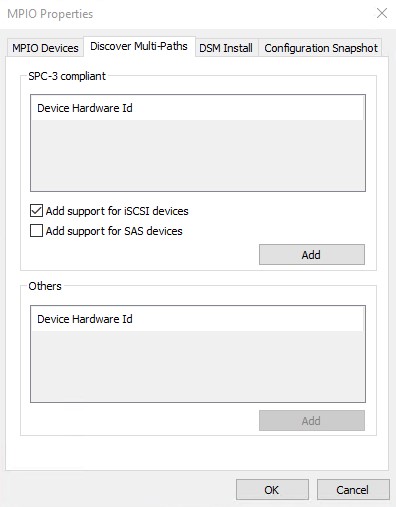Windows getting started guide
Summary
This guide is for Window server 2012 and above. This guide was speficically tested with Windows Server 2019, Windows Hyper-V server 2022, and Windows Server 2022.
Introduction
This guide provides the recommended best practices for using the StorONE with Windows server for iSCSi. This guide includes network best practices for physical data ports connecting to the S1, as basic troubleshooting steps.
Physical switch port recommendations
iSCSI Networking Redundancy recommendations
For iSCSI networks it is recommended to have multiple application host and StorONE array network interfaces dedicated for iSCSI traffic. It is recommended that switches for iSCSI data traffic should be connected via a Inter Switch Link (ISL), or some equilivent manner to allow for proper networking and TCP connectivity. If multiple subnets are used for iSCSI traffic, then each subnet will need to be contained within the appropriate switch and VLAN configuration.
iSCSI interfaces should not be part of any bond, or Link Aggregaton. iSCSI interfaces work best with Multipathing IO software (MPIO) to help aggregate paths load balance and mitigate lost connections between application servers and StorONE array controllers.
StorONE recommends a minimum number of two interfaces per server, along with two iSCSI data connections per StorONE array controller. This allows for a total of four paths per controller for iSCSI data communication.
Spanning Tree
The second is a recommendation around switch ports when Spanning Tree Protocol (STP) is used in an environment. STP is responsible for ensuring that there are no network loops in a bridged network by disabling network links and ensuring that there is only a single active path between any two network nodes If there are loops, this can have severe performance impacts on your network with unnecessary forwarding of packets taking place, eventually leading to a saturated network
StorONE recommends setting the switch ports Connecting to storage ports as either RSTP edge ports or Cisco portfast. This means that ports immediately transition their forwarding state to active and are not held up by STP route calculations. This allows for the best possible transition for floating IP addresses during node failover.
Jumbo Frames - large MTU
For storage traffic via iSCSI it is recommended to increase the MTU setting to 9000 MTU. This must be done on the physical switch ports as well as the windows network adapters that are used for the iSCSi networks.
In the S1 Text User Interface (TUI) used for array setup, the ports configured for data traffic must also be instructed to use 9000
MTU
Interface Verification
To verify that the switch interfaces are correctly configured between the applicaiton host and the StorONE storage array we recommend using ping from the windows CLI. This will allow us to check basic connectivity between the host and StorONE array, and also verify Jumbo Frame settings
First use a basic ping
ping -S data.ip.from.host StorONE.data.ipthe basic command should return with a successful ping if not this will need to be resolved
To verify jumbo frames are working correctly
ping -S host.data.ip -f -l 8900 StorONE.data.ipFibre Channel Host and Zoning
For Fibre Channel (FC) networks or fabrics, it is recommended to have multiple application host and StorONE array controller Host Bus Adapters (HBAs) dedicated for FC traffic.
StorONE recommends a minimum number of two physical adapters per server, along with two FC data connections per array controller. This allows for a total of four paths per controller for FC data communication. Multipathing software (MPIO) is required to manage the multiple paths to the iSCSI volume. MPIO provides a mechanism for managing multiple paths to storage, including load balancing and failover behavior.
Aliases: StorONE recommends creating aliases for all host and StorONE Port World Wide Namess (pWWNs) to facilitate easy zone creation and tracking from the nameserver. Node World Wide Names (NWWNs) should not be used when zoning with or two the StorONE array.
Zoning: StorONE recommends no more than one HOST initiator pWWN per zone and no more than one array controller per zone. For each host initiator pWWN, there should be at least two zones per fabric connecting the StorONE array to the host.
A Minimum zoning example for a StorONE HA cluster:
| Fabric A |
Zone 1 A |
Fabric B |
Zone 1 B |
| Initiator |
Host initiator pWWN A |
Initiator |
Host Initiator pWWN B |
| Target |
StorONE Controller 1 pWWN A |
Target | StorONE Controller 1 pWWN B |
| Target |
StorONE Controller 2 pWWN A |
Target | StorONE Controller 2 pWWN B |
SMB Networking Redundancy recommendations
For SMB networks it is recommended to have multiple network adapters dedicated for SMB traffic. StorONE recommends using Link Aggregation Control Protocol (LACP) for interface bonding and redundancy. LACP allows for one or more physical interfaces to be aggregated together for combined throughput, and at the same time can suffer the loss of one or more links of the interface group without a total loss of connectivity to the array.
StorONE recommends an HA pair of arrays if all SMB connections are lost between the NAS server and host application servers the array will perform a failover to transition the file services to the other node in the HA cluster.
Spanning Tree
Spanning Tree Protocol (STP) is responsible for ensuring that there are no network loops in a bridged network by disabling network links and ensuring that there is only a single active path between any two network nodes If there are loops, this can have severe performance impacts on your network with unnecessary forwarding of packets taking place, eventually leading to a saturated network
StorONE recommends setting the switch ports connecting to StorONE storage ports as either RSTP edge ports or Cisco portfast. This means that ports immediately transition their forwarding state to active and are not held up by STP route calculations. This allows for the best possible transition for floating IP addresses during node failover.
Jumbo Frames - large MTU
For storage traffic it is recommended to increase the MTU setting to 9000 MTU. This must be done on the physical switch ports as well as the windows network adapters that are used for the SMB networks.
In the S1 Text User Interface (TUI) used for array setup, the ports configured for data traffic must also be instructed to use 9000
MTU
Interface Verification
To verify that the switch interfaces are correctly configured between the applicaiton host and the StorONE storage array we recommend using ping from the windows CLI. This will allow us to check basic connectivity between the host and StorONE array, and also verify Jumbo Frame settings
First use a basic ping
ping -S data.ip.from.host StorONE.data.ipthe basic command should return with a successful ping if not this will need to be resolved
To verify jumbo frames are working correctly
ping -S host.data.ip -f -l 8900 StorONE.data.ipMultipath-IO (MPIO) Installation (iSCSI and FC only)
To install Windows MPIO
1) Open Server Manager
2) Click Manage and select add Roles and Features
3) Find and select the MultiPath I/O from the features list
4) Complete the prompts to finish MPIO installation, and reboot the server
5) Open Server Manager - select Tools then MPIO
6) verify the STORONE S1 devices are present (FC ONLY) on the MPIO devices tab for iSCSI devices continue
7) Select the Discover Multi-Paths tab then check the add support for iSCSI devices and click Add
Mapping a StorONE share as a Network Drive
Joining an AD domain
If you plan to use AD to control share access to the StorONE shares, we recommend joining the array to the Active Directory (AD) domain. The table below contains the port requirements for using Active Directory and Lightweight Driectory Access Protocol (LDAP)
Requirements:
1) A dedicated floating IP address for file based traffic must be created on the StorONE array, this can be done via the array CLI or UI. This should be different than object or replication floating IP addresses.
2) a NAS server must be created on the StorONE array using the dedicated floating IP for file based traffic.
3) An administrator or domain administrator username and password to joing the domain. This is a one time use to create the computer account for the StorONE NAS server in the domain controller, and the credentials are not cached or otherwise retained by the array.
4) Port requirements - The following ports need to be available for a successful AD join.
| Port |
Inbound |
Outbound |
Location |
Useage |
| 53 |
YES |
YES |
Domain Controller(s) |
DNS |
| 53 |
YES |
YES |
Array controller maagement IP Addresses |
DNS |
| 88 |
YES |
YES |
Domain Controller(s) |
Kerberos |
| 88 |
YES |
YES |
Array controller management IP addresses |
Kerberos |
| 123 |
YES |
YES |
Domain controller(s) |
NTP |
| 123 |
YES |
YES |
Array Controller management IP addresses |
NTP |
| 389 |
YES |
YES |
Domain Controller(s) |
LDAP / AD |
| 389 |
YES |
YES |
Array controller management IP addresses |
LDAP / AD |
To map a StorONE shared SMB volume tp a windows host. For a simple SMB connection a user will need to be configured on the array and allowed access to the StorONE SMB share. For AD credentials the StorONE array will need to be joined to the AD domain first and AD users will need to be added to the share.
1) Open "This PC" select the computer tab and then select "Map network drive"
2) Select an available drive letter for the share to be mapped to on this server.
3) Enter the floating IP for your StorONE interface and share path. If this should be reconnected at each login check "reconnect at sign-in"
Example:
\\storONE.float.ip\my_share_dir\my_share4) Click finish to complete maping the share as a network drive
NOTE: If different credentials are needed to connect to the share, check that box and then click Finish