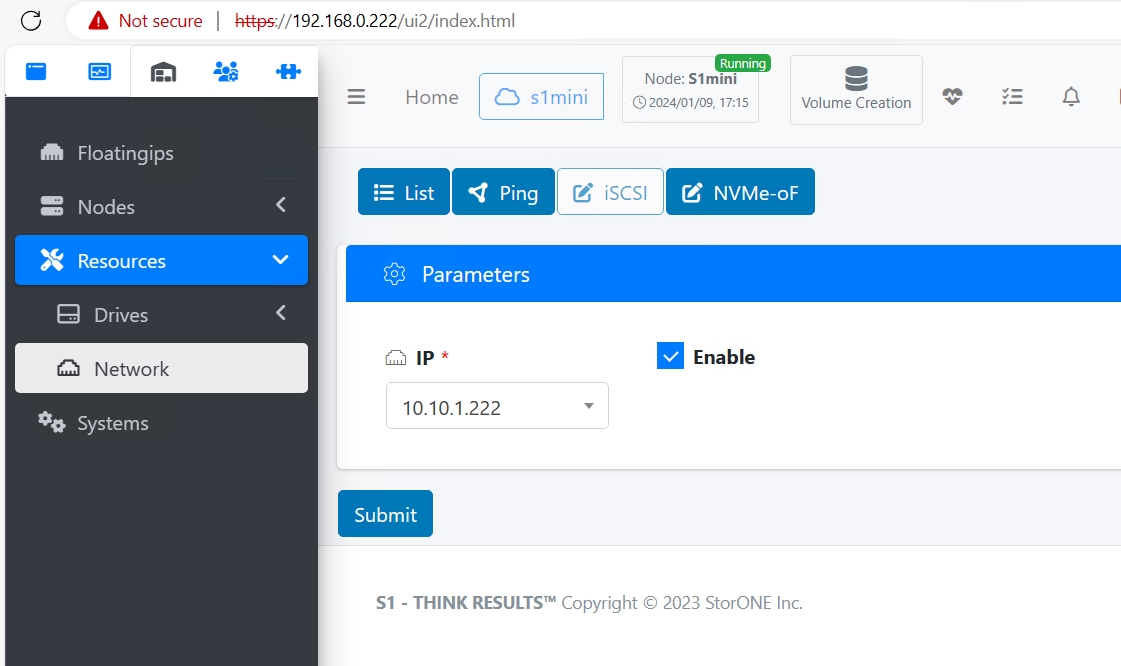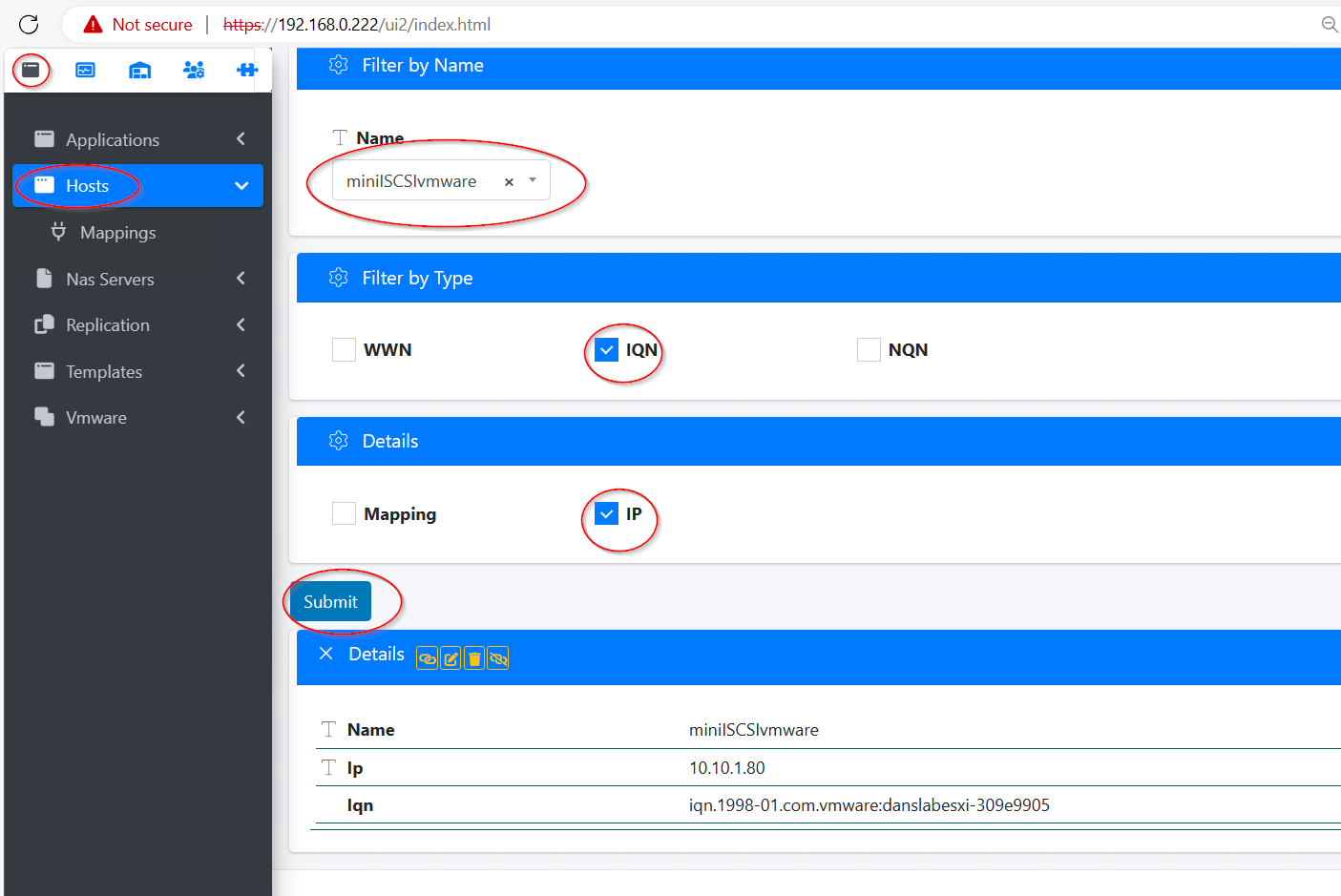Windows iSCSI and FC best practice guide
Summary
This guide is for Window server 2012 and above. Not all recommendations have been tested in all versions, but should have similar functionality across versions.
Introduction
This guide provides the recommended best practices for using the StorONE with Windows server for iSCSi. This guide includes network best practices for physical data ports connecting to the S1, as basic troubleshooting steps.
Physical switch port recommendations
iSCSI Networking Redundancy recommendations
For iSCSI networks it is recommended to have multiple network adapters dedicated for iSCSI traffic.
StorONE recommends a minimum number of two physical adapters per server, along with two iSCSI data connections per array controller. This allows for a total of four paths per controller for iSCSI data communication. Multipathing software (MPIO) is required to manage the multiple paths to the iSCSI volume. MPIO provides a mechanism for managing multiple paths to storage, including load balancing and failover behavior.
Spanning Tree
The second is a recommendation around switch ports when Spanning Tree Protocol (STP) is used in an environment. STP is responsible for ensuring that there are no network loops in a bridged network by disabling network links and ensuring that there is only a single active path between any two network nodes If there are loops, this can have severe performance impacts on your network with unnecessary forwarding of packets taking place, eventually leading to a saturated network
StorONE recommends setting the switch ports Connecting to storage ports as either RSTP edge ports or Cisco portfast. This means that ports immediately transition their forwarding state to active and are not held up by STP route calculations. This allows for the best possible transition for floating IP addresses during node failover.
Jumbo Frames - large MTU
For storage traffic via iSCSI it is recommended to increase the MTU setting to 9000 MTU. This must be done on the physical switch ports as well as the windows network adapters that are used for the iSCSi networks.
In the S1 Text User Interface (TUI) used for array setup, the ports configured for data traffic must also be instructed to use 9000 MTU as shown below:
Windows Power Plan Setting
Ensure the windows power plan is set to High Performance as shown below.
In addition, confirm that the Power Management setting on the ethernet cards is disabled. This option is enabled by default in most server installations. Note this may look different with different Ethernet adapters.
Multipath-IO (MPIO)
Multipath-IO (MPIO) defines how the host distributes IOs across the available paths to the storage. There are several options available as shown below.
Fail Over Only (FOO) - This uses a single active path, and the rest of the paths are standby paths. The active path is used for sending all I/O. If the active path fails, then one of the standby paths is used. When the path that failed is reactivated or reconnected, the standby path that was activated returns to standby.
Round Robin (RR) – This is the preferred method of load balancing. This allows the Device Specific Module (DSM) to use all available paths for MPIO in a balanced way. This is the default option that is chosen when creating Multiple paths in Microsoft Server.
Least Queue Depth (LQD) – This is another load balancing option that sends I/O down the path with the fewest currently outstanding I/O requests.
Least Blocks (LB) - Load balancing policy that sends I/O down the path with the least number of data blocks currently being processed.
Which one should I use? The Round Robin (RR) policy distributes IOs evenly across all Active/Optimized paths and suitable for most environments. Least Queue Depth (LQD), is similar to RR in that IOs are distributed across all available Active/Optimized paths, however it may have some additional benefits. LQD will bias IOs towards paths that are servicing IO quicker (paths with lesser queues). In the event that one path becomes unstable or unavailable, LQD will prevent the utilization of that path reducing impact to the environment. Consider testing both options in your environment to see which performs better for your use case.
Windows MPIO Settings
iSCSI Troubleshooting
Problem: Can’t establish a connection to iSCSI target from Windows iSCSI initiator. This is the first time using iSCSI on this S1 deployment. What am I missing?
Solution: Ensure iSCSI is enabled on both (all) physical DATA interfaces within S1. This can be accomplished via the GUI or the CLI.
From the CLI, resources network iscsi --enable --ip ip_address_of_data_interface
Problem: Can’t login to iSCSI target.
Solution: Verify your host IQN is correct for your host entry in S1. This is located in the Configuration tab of iSCSI Initiator application on the Windows host.
Next, Verify the host is configured with the correct IQN and IP for the server you connecting to.
From the CLI, use the command : hosts list (hostname) --iqn --ip
From the GUI, go to Applications Volumes, select hosts, select the host name in questions, check the box next to IQN and IP, then click Submit.