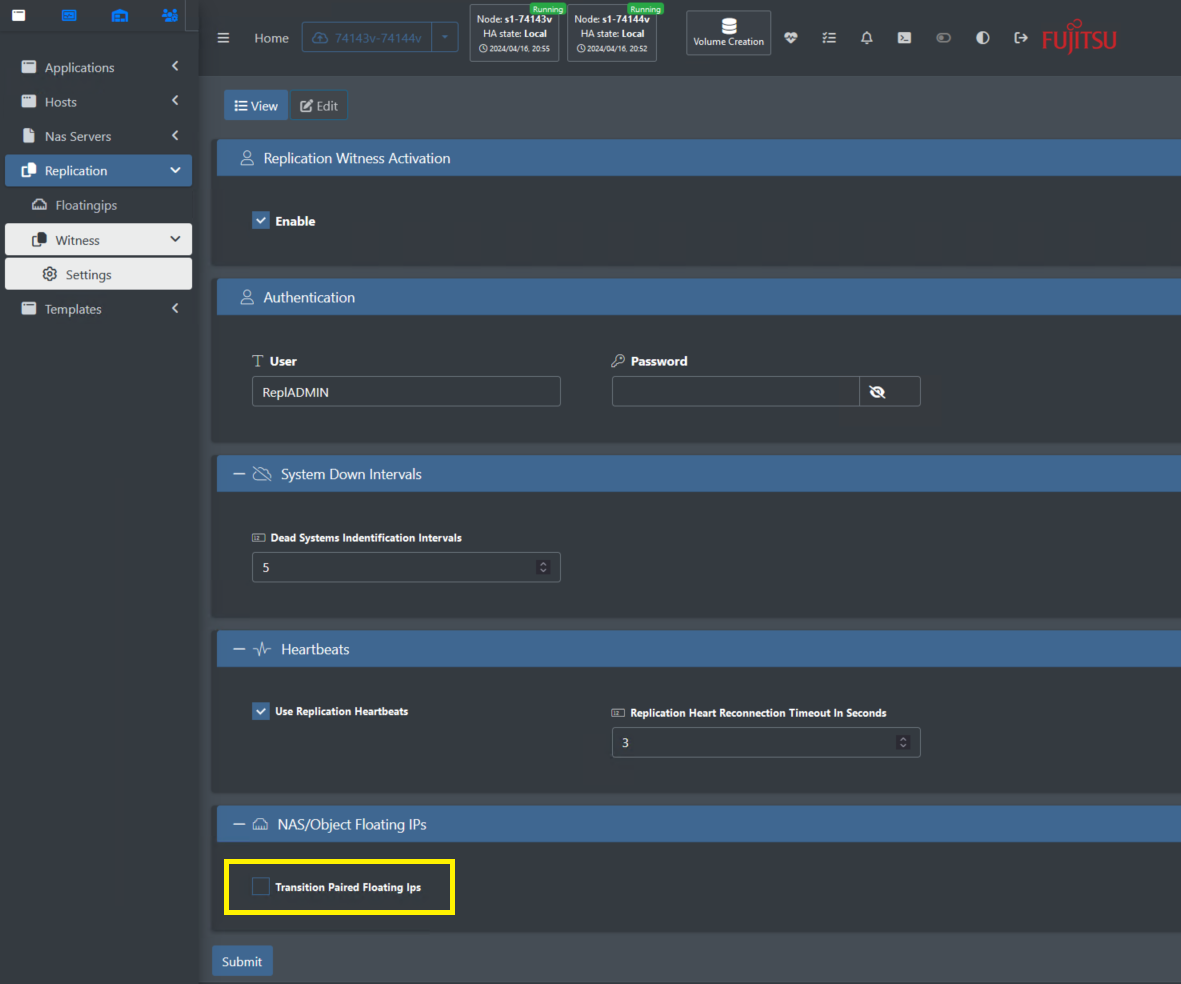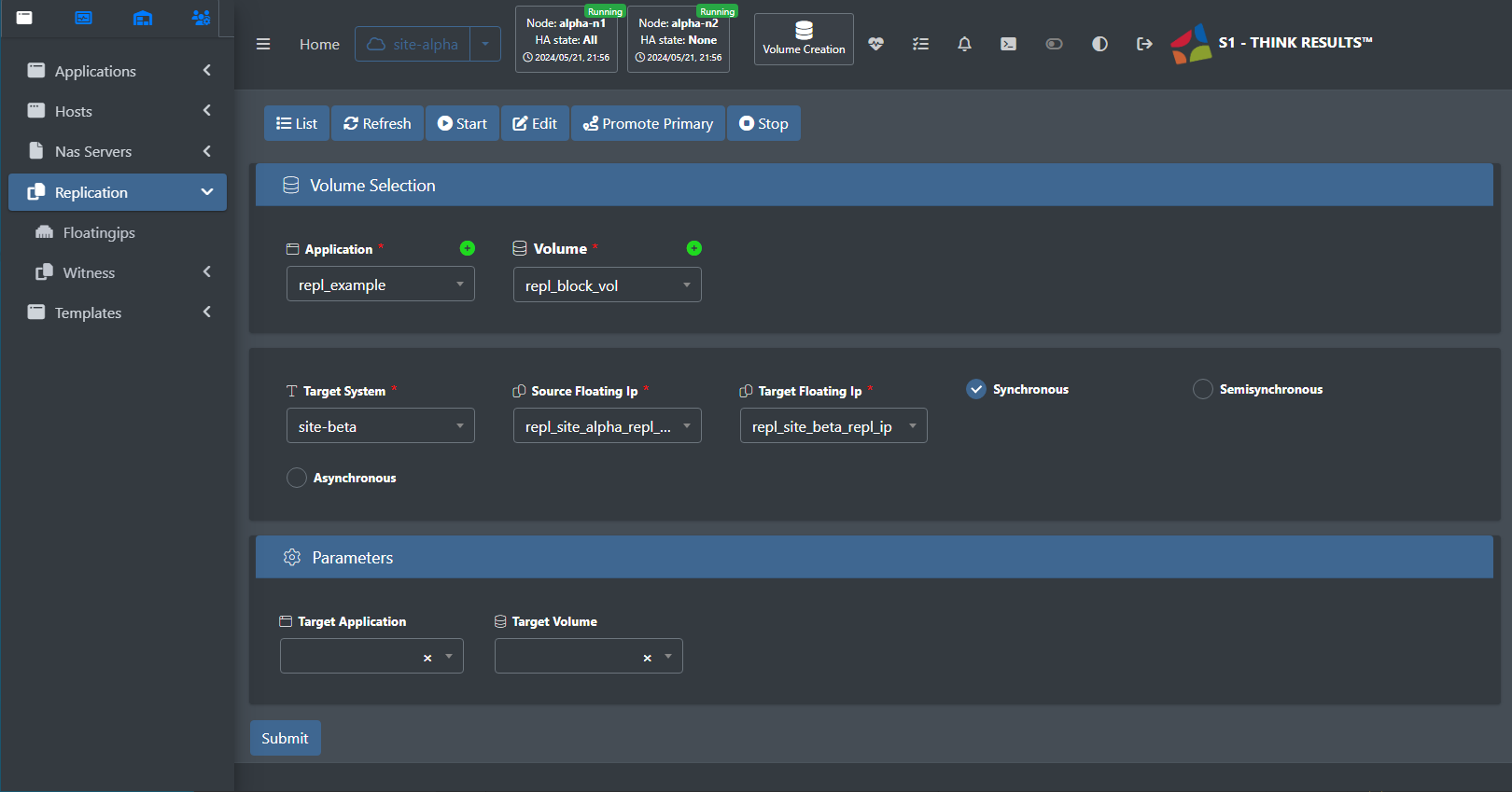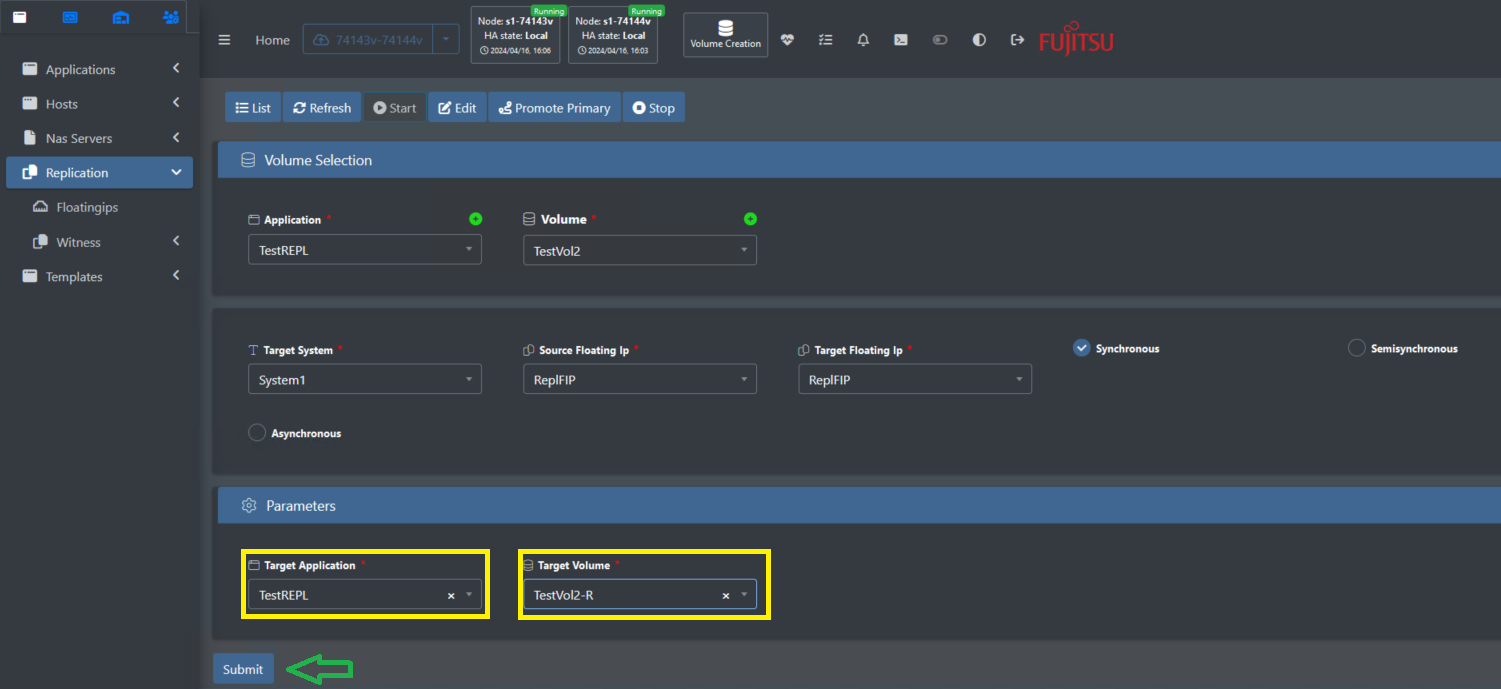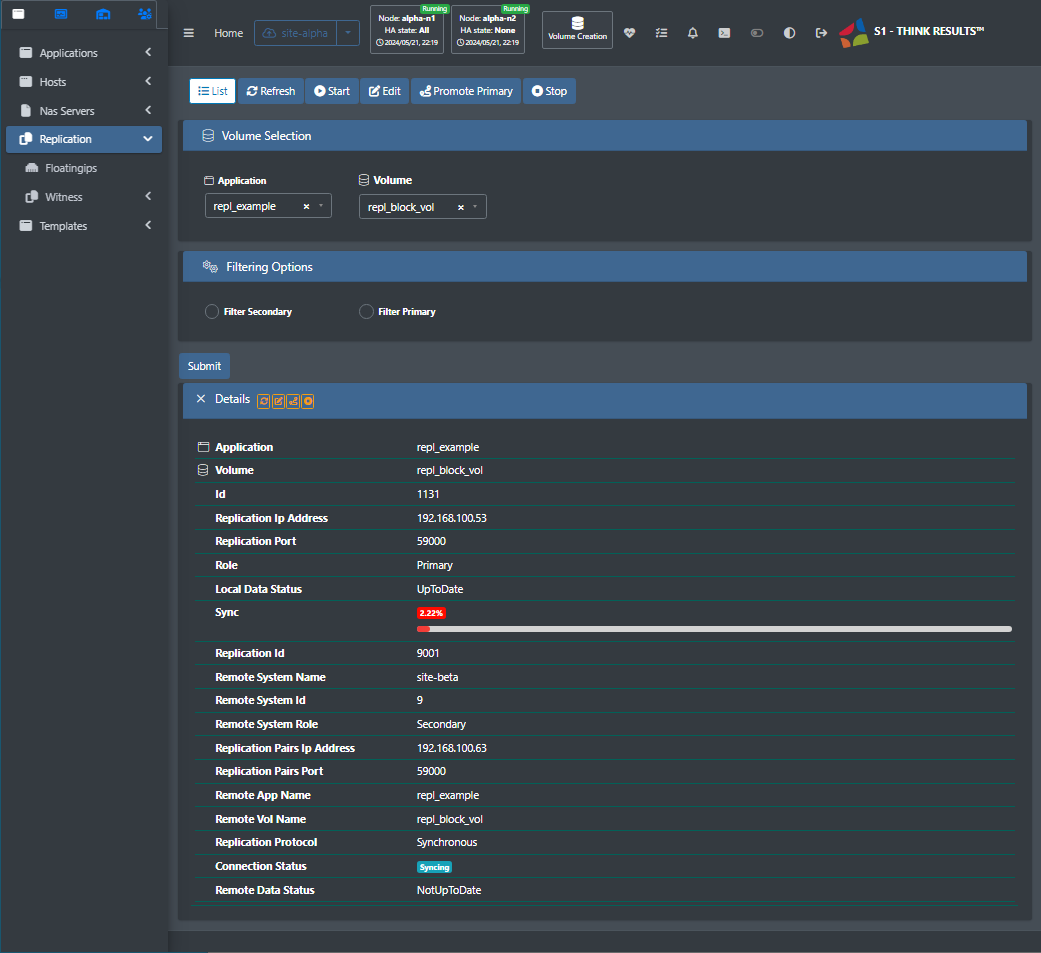3.8 Block Replication
Before you begin
Before you can replicate a block-based volume, you must first make sure:
- You have installed and configured the Multi System Manager (MSM) and witness service. All replicated systems must be registered to the same MSM.
- Pools with names matching the pools used by the source volume exist on the target system.
- The destination system has enough free capacity to accommodate the replicated volume (and expected growth).
- You have created replication floating IPs on both the source and target systems.
- If you are planning on replicating to an existing application and volume on the target system, the volume must be uninitialized. In other words, the target volume must not have a filesystem,
shares,share, or any mapped initiator hosts. For simplicity, StorONE recommends allowing the replication setup to create a matching application and volume name on the target system. This requires that the application and volume do not exist on the target system. - Although it is not required for replication to work, if you want to be able to access the replicated volume at the same IP address regardless of which system is currently hosting the primary, you should have created and paired floating IPs for the volume. You can create and pair floating IPs at any time, even after replication has been configured.
For best results, StorONE strongly recommends:
- Isolating the replication network infrastructure. If possible, the replication network should be dedicated to StorONE replication traffic, and nothing else.
- Using redundant network connections for replication.
- Ensuring that the maximum latency between replicated systems is 2ms or less when using synchronous replication.
Setting up volumeStarting replication
BlockAs mentioned in the Before you begin section, you can allow the volume replication canmechanism beto configuredautomatically inconfigure an identical volume on the followingtarget ways:
Automaticor configurationyou –can System will pre-create the newtarget volumeapplication inand volume. For best results, StorONE strongly recommends allowing the system to automatically configure the target volume.
For automatic configuration, make sure that the target system withcan theaccommodate sameall characteristics of the source volume:
- including:
- Drive
- pools
Poolwithconfiguration:identical- names
VolumeforPoolall MetadatavolumePoolTier Poolpools (whenincludingusinganytieringtieroption)pools
metadata
* Enough
*
Forin automaticeach pool to accommodate the source volume N+K configuration both(data blocks + parity blocks).
* Enough system capacity to replicate the source volume, as well as any near-term expected growth. You can increase the capacity of the source and target pools and volumes independently by adding drives and editing the volume capacity on each system.
If you require different volume configurations on the source and target systems are(such requiredas todifferent havepool thenames sameor pools names.
Performance and redundancy:N value- N+K
value Sector size
For automatic configuration, target system is required to have the sufficient number of drives to comply with the source volume N/K values.
Choose the volume to be replicated from the Replication 🡪 Start menu
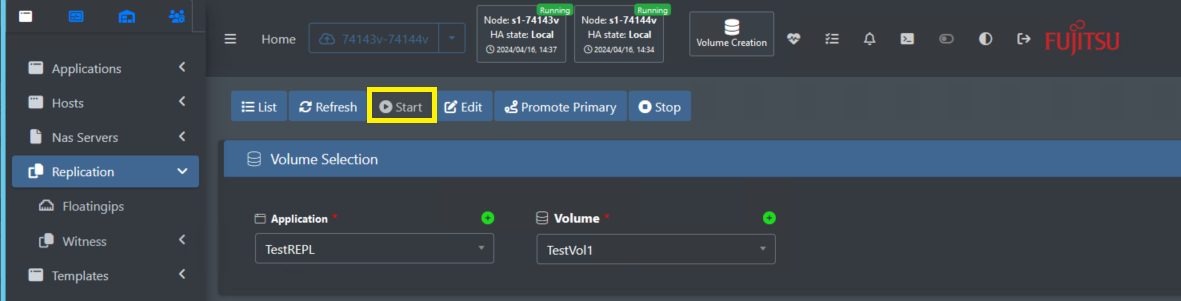
In the volume selection section – choose the Appliance from the application drop-down-menu and the volumesettings), you want to replicate
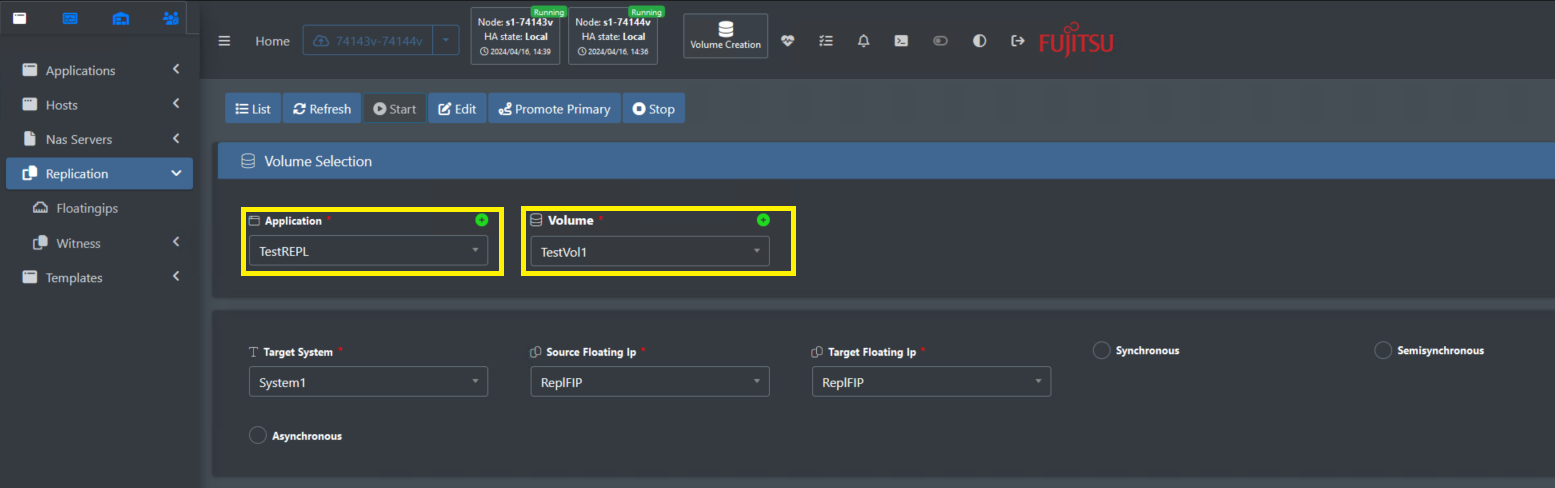
Next step, choose the required target system and the source and target floating IPs names. These will be used for the data replication and for changing the replication direction when required.
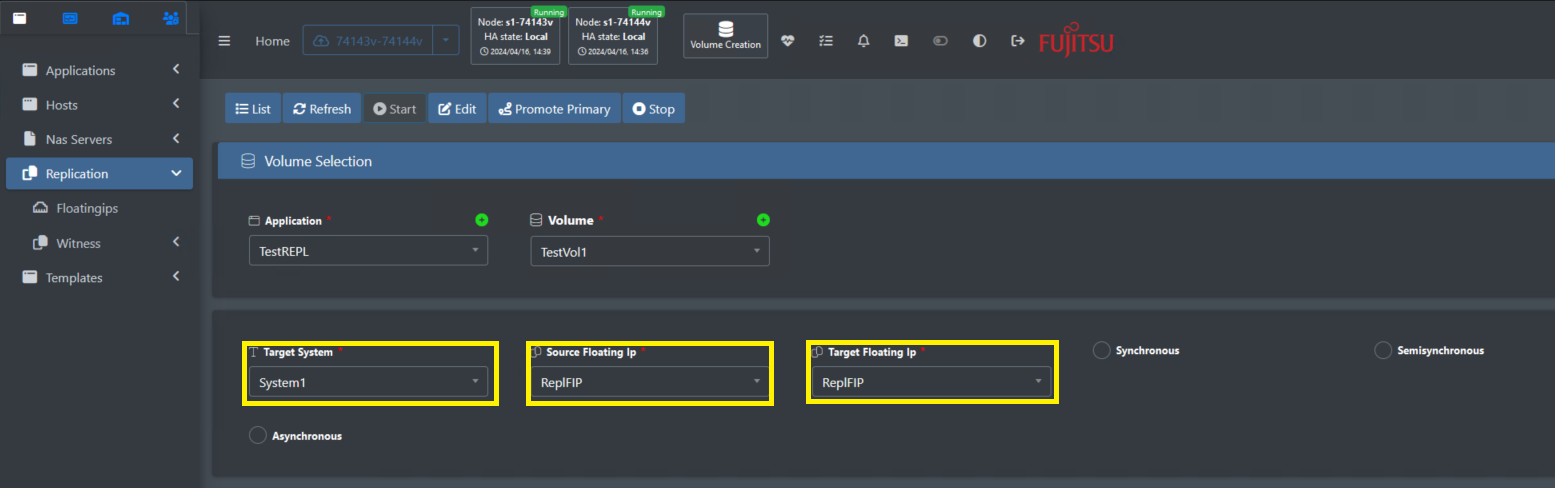
Target system list is maintained by the Multi-System-Management service, as described above in the prerequisites section, all participants in replication, must be registered to the same Multi-System-Management service.
Source and target floating IP, all participants in replication are required to have a Replication-Floating-IP configured before starting replication of a volume. Configuration of replication floating IP is described above.
Last step is to choose the replication synchronization behavior radio button (Synchrounous / Semisynchrounous / Asynchrounous) .
When submit is pressed, the system will pre-create a new volume on the target, with the same characteristics of the source volume as described above and will start to replicate the data.
The automatic replication will not create the volume mapping for the target volume. Since this may be in a different location and may be connected to a different host(s) in that location. To add the mapping use Applications 🡪 Mappings dialog on the target system.
To follow the progress, choose Replication 🡪 list and optionally the application and volume
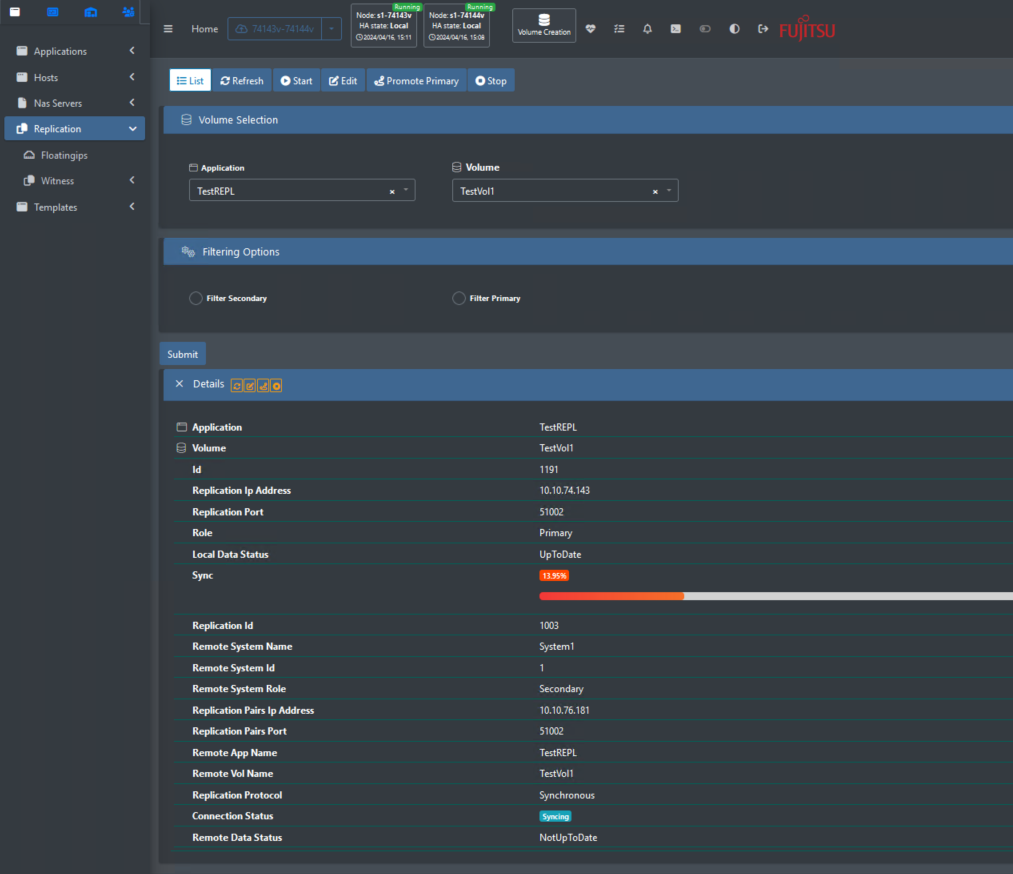
Customized configuration – Enables using target volume with different characteristics than the source volume.
Create the target application and volume with the desiredrequired characteristicssettings, beforebut startingyou must not initialize the replication.volume.
In the StorONE system, a volume is initialized when you either add a filesystem (for NAS and object store volumes) or map the volume to a host (for block volumes).
DoIf notyou pre-create mappinga forvolume on the target volumesystem, beforemake startingsure that the replication
When creating a target volume before starting the replication the capacity, sector-sizecapacity and block-connectivitysector size settings are required to be identical to the source volumevolume.
There’sTo anreplicate additionala stepblock-based whenvolume:
Web replicationUI
In the sourceadmin systemweb side.interface, Aftergo choosingto Replication ![]() . Click the
. Click the volume,Start target systembutton, and replication synchronization behavior,
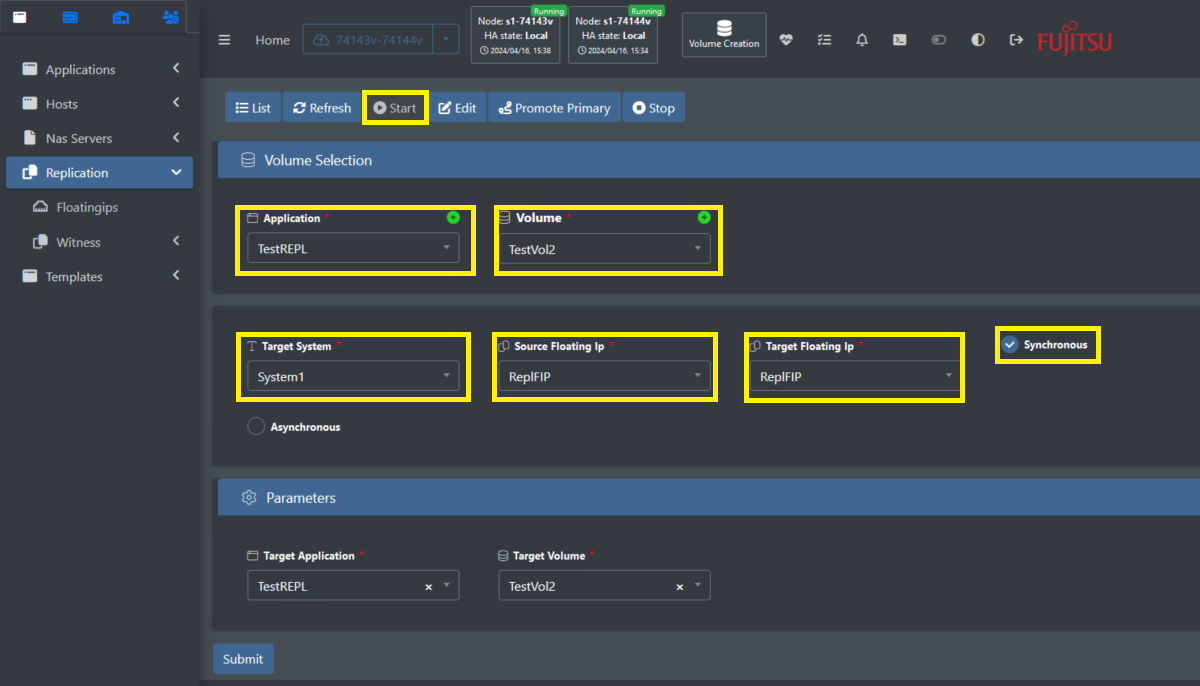
add the required settingfill in the Parameters sectionfields:
Volume Selection
Application: Select the application containing the volume you want to replicate.
Volume: Select the volume that you want to replicate.
Target System: Select the target system wasthat registered,you aswant required,to inreplicate to.
Source Floating Ip: Select the Multi-Systems-Managementreplication service,floating allIP entity that you want to use for replication. Most deployments use just one replication floating IP entity per system. In a highly available (HA) deployment, the configuredreplication applicationsfloating andIP volumesentity willdefines appeartwo IP addresses: one per controller node. However, this uses a single named configuration entity, so there is only one entry to select in the drop-down menus,menu.
Target Floating Ip: Select the target replication floating IP entity. As with the source floating IP, in most systems, there is only one target floating IP configuration entity to chooseselect from.that encompasses both floating IPs in an HA system.
Synchronous, Semisynchronous, or Asynchronous: Select the replication mode you want to use. For more information on these modes, see Replication overview.
Parameters
In the exampleParameters section, StorONE recommends leaving the fields empty to allow the replication setup to create a matching application and volume on the target system, with identical erasure coding, tiering, and metadata configurations. If you need to pre-create the application and volume (for example, to use different pool names or erasure coding (N+K) settings, you can do so, but StorONE recommends against it.
Target Application: If you pre-created an application and volume on the target system, select the application. If you do not see the application or volume, make sure that the source and target applicationsystem are registered to the same Multi System Manager as described in the Before you begin section.
Target Volume: If you selected an existing application, the Target Volume field appears, and you can select an existing volume namesfrom isthat different.application. ThisThe isvolume notmust be uninitialized, meaning that it cannot have a requirement;filesystem, bothobject store, or have been mapped to an initiator host.
After completing all fields, click Submit to start replication. You can be configured also with different names fromview the source.progress by clicking the List button on the Replication page:
Configuring automatic failover
Automatic failover adds another layer of redundancy and application continuity for customers using the system.
This feature enables the ability to move the service of a volume to a different appliance automatically, if a failure occurs in the currently servicing primary appliance.
This ability is based on Replication of a volume and setting a Witness service.
Prerequisites:
- A volume configured with replication
- Witness feature enabled in the Multi-System-Management service
Please check Multi-System-Management service and Witness function documentation
Recommendations:
- The recommended latency between the system (appliance) and the Witness service is up to 1 Second (round trip). If a longer latency will be used, the witness service will still work but might cause the automatic failover to take longer.
After configuring the Witness service using the Replication 🡪 Witness 🡪 Settings dialogue, all the replicated volumes will be opened for service automatically in their target systems, once the primary source replication system fails.
Configuring NAS Replication
Setting up replication network
NAS replication enables access to NAS volumes when a failure occurs on the source system.
Prerequisites, in addition to the requirements listed above for Block Replication:
- NAS server configured in the target system
Recommended, as listed above for Block Replication
NAS replication provides the following options to comply with different use cases:
- Standard NAS replication with manual failover
- Standard NAS replication with automatic failover
- NAS replication keeping source IP address
- NAS replication keeping source IP address automatically
NAS replication with manual failover
When the NAS volume replication direction is changed using the Promote Primary option on the Replication menu, the target will become primary, and the volume will be opened to service on the existing NAS server using its existing floating IP.
Configuration includes the following steps as described above in the Block Replication:
- Setting up replication network
- Setting up volume replication
- Automatic configuration
- Customized configuration
- Setting automatic failover - Optional
NAS replication creates the shares on the target system when issuing the Start-Replication command so there’there’s no need to create the shares.
NAS replication with automatic failover
The Multi-Systems-Manager is required to be installed and set up including the Witness set up and enabled for this feature to work. Please refer to the Multi-System-Manager setup and configuration section.
Adding the automatic failover functionality is possible by enabling the checkbox on the Replication 🡪 Witness 🡪 configuration dialog as described in the Setting automatic failover above.
NAS replication keeping source IP address
If the NAS server IP address(es) are required to be preserved even if a replication direction is changed. The NAS IP addresses can be moved to the target system when it becomes primary with the Floatingips 🡪 Pair dialog
On the Local Floating Ip section, choose from the drop-down menu the source floating ip name to be moved to target. On the Target Floating Ip, section, choose from the drop-down menu the target system that this Ip address will be moved when a failure occurs in the source system.
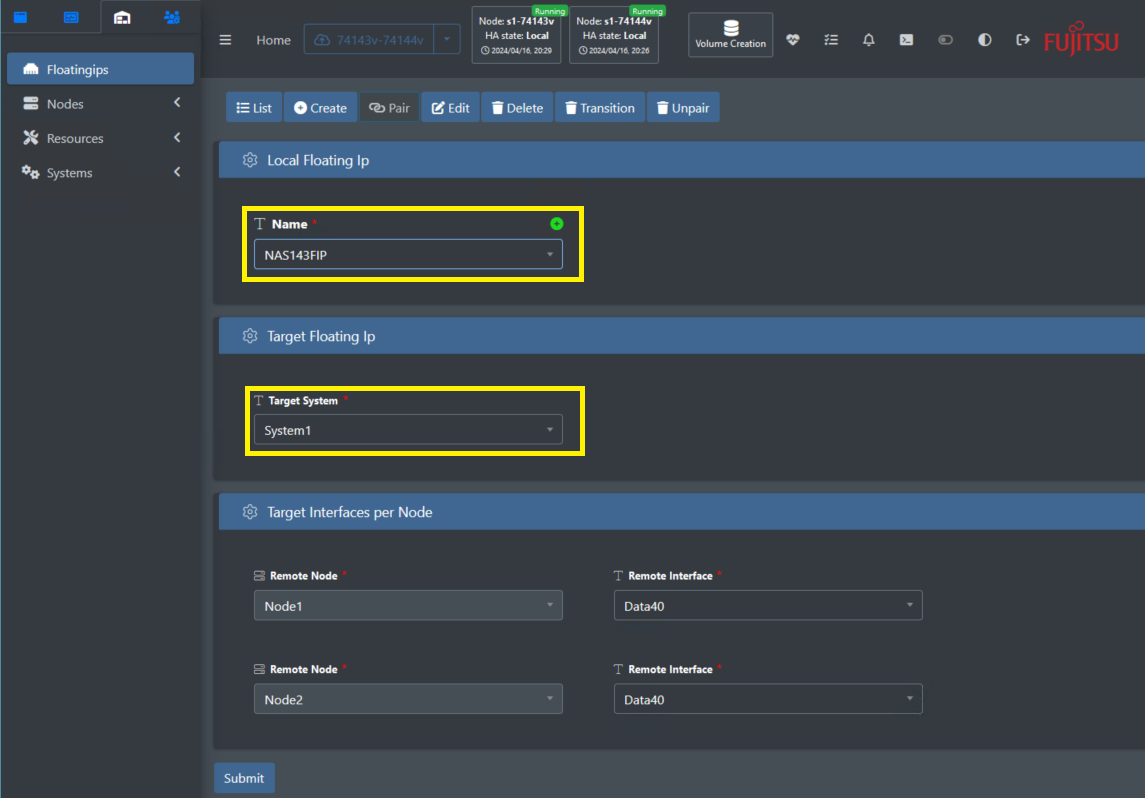
Once the target system is chosen, the target Interfaces per Node section will enable choosing the remote interface on each node. This is actually similar to configuring a new floating IP address where you need to choose on which interfaces will this (new) floating IP will work on.
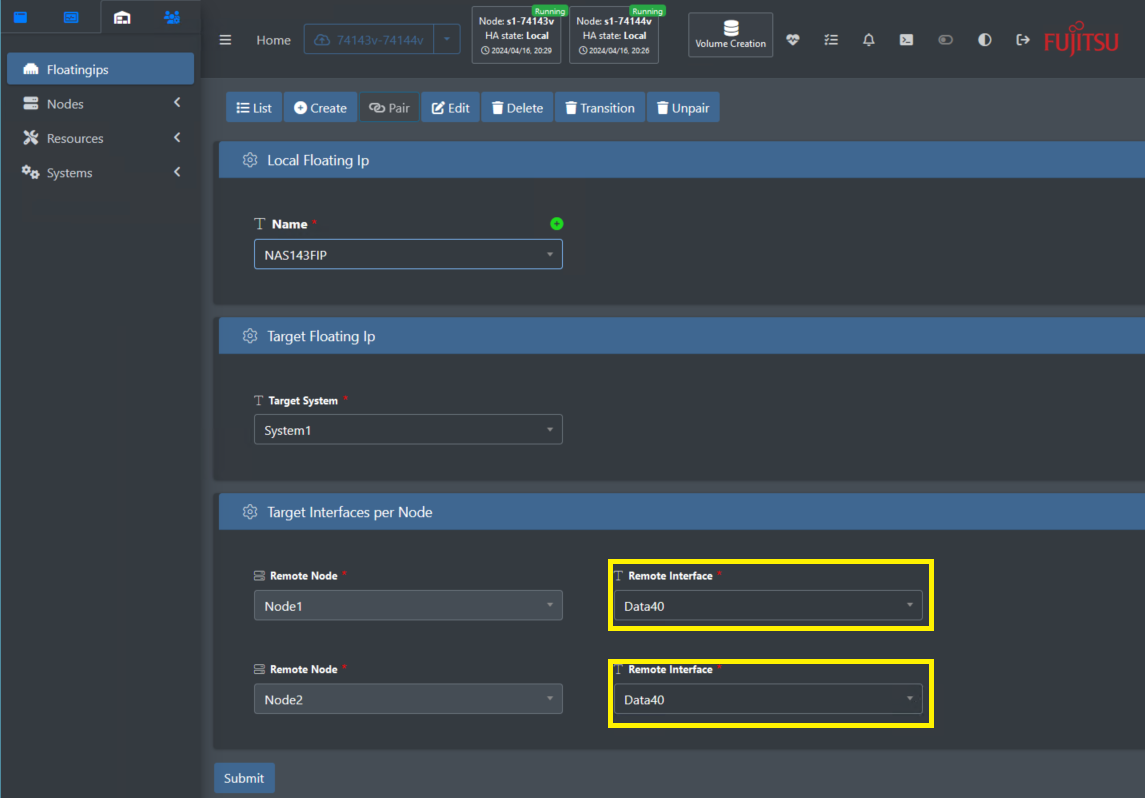
NAS replication keeping source IP address with automatic failover
Adding the automatic failover functionality is possible by enabling the checkbox on the Replication 🡪 Witness 🡪 configuration dialog as described in the Setting automatic failover above.
The replication witness configuration includes the NAS/Object Floating IPs transition as a default. If automatic failover is required but IP is not to be moved to the target system –– uncheck the box.
Replication 🡪 Witness 🡪 Settings