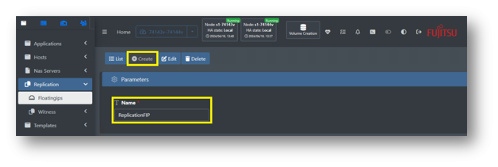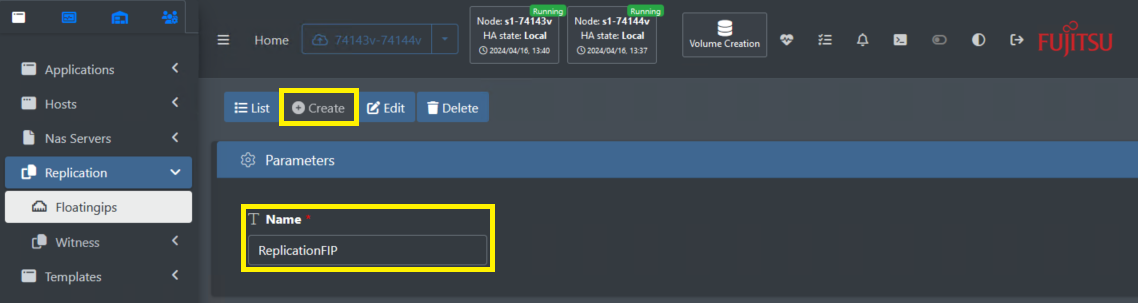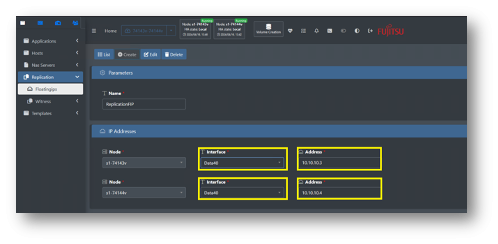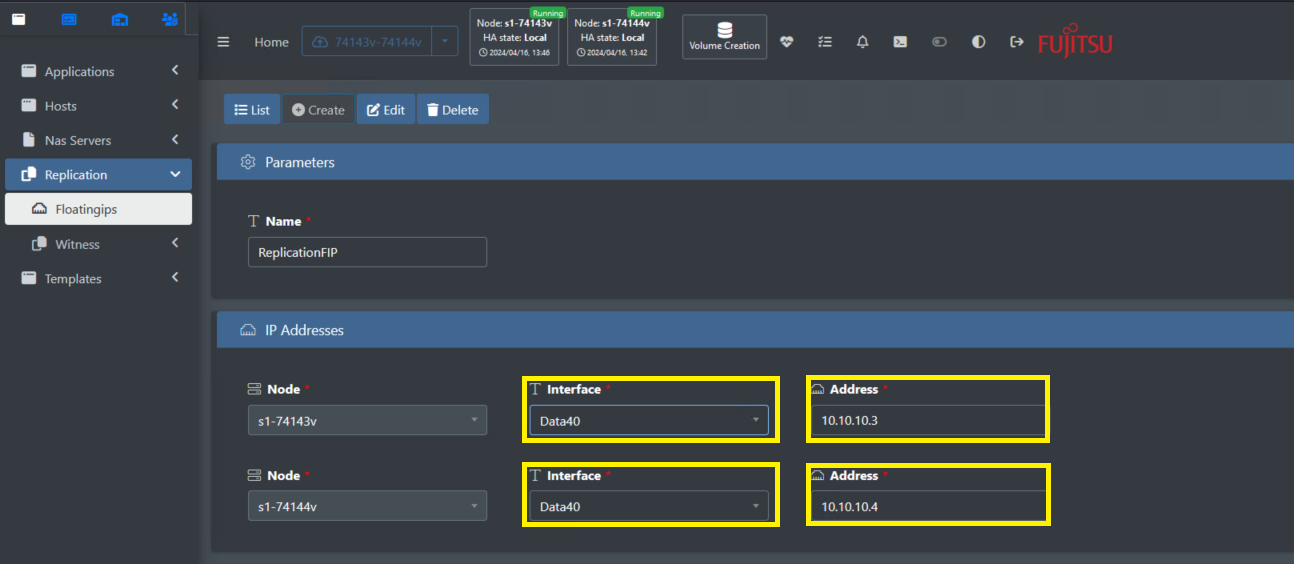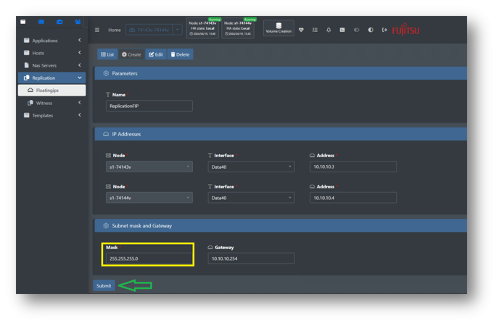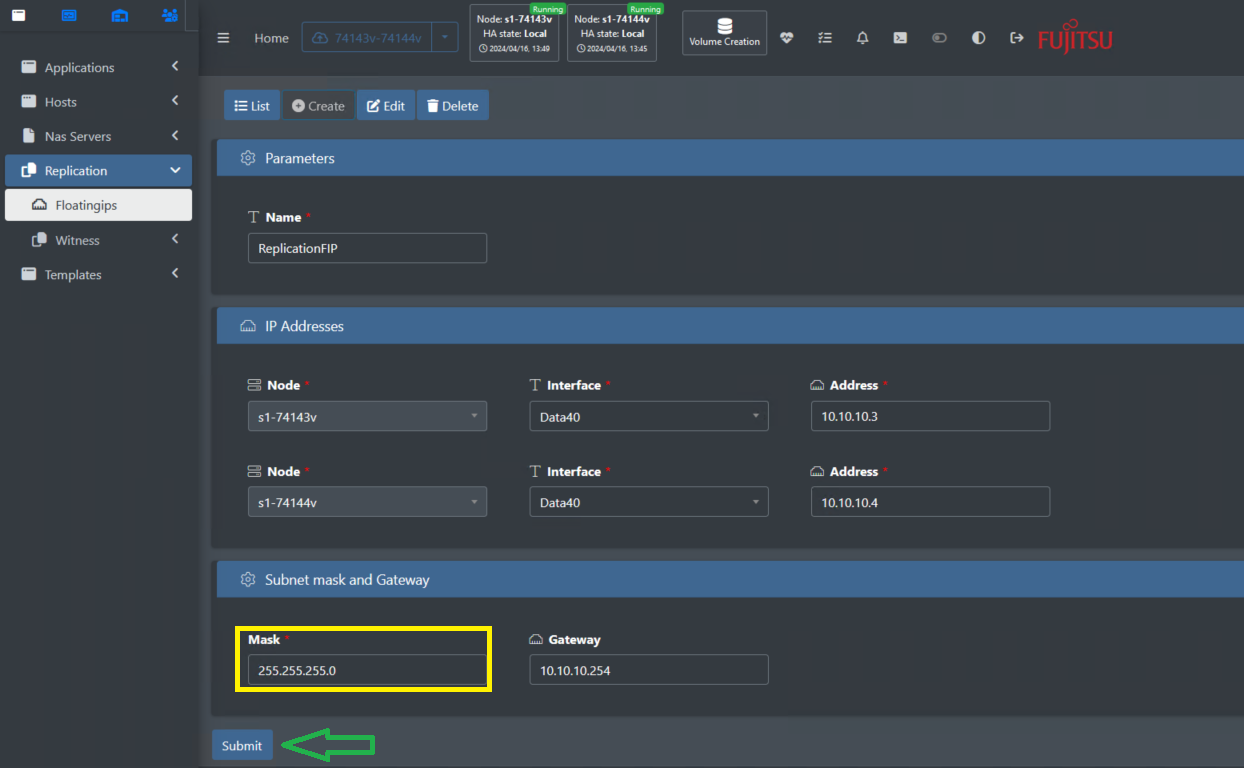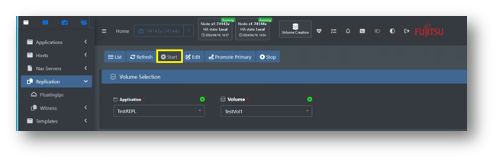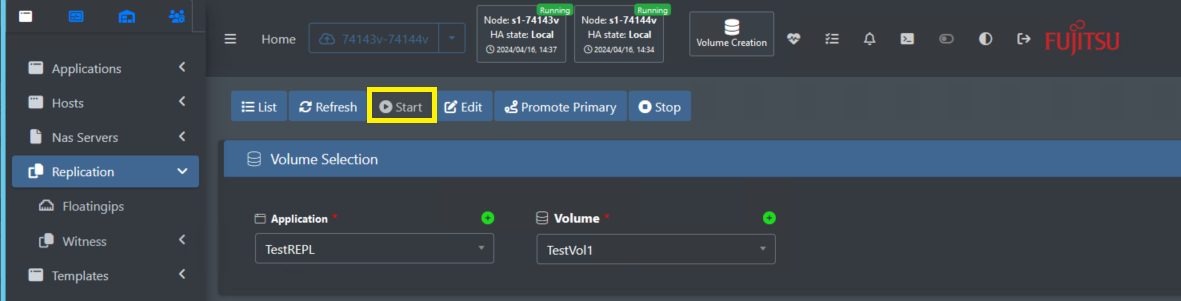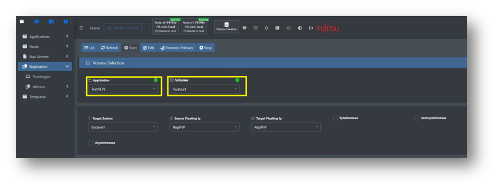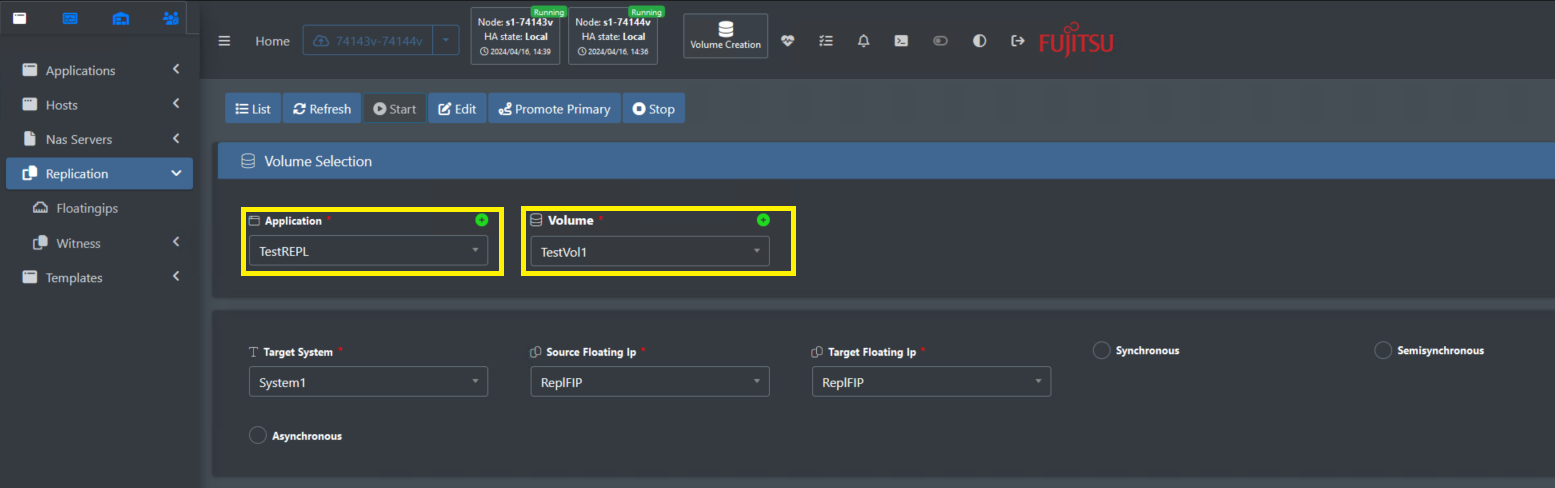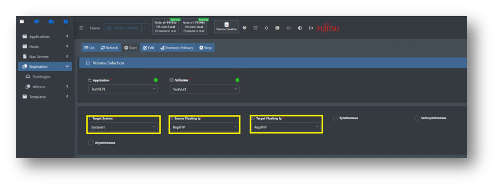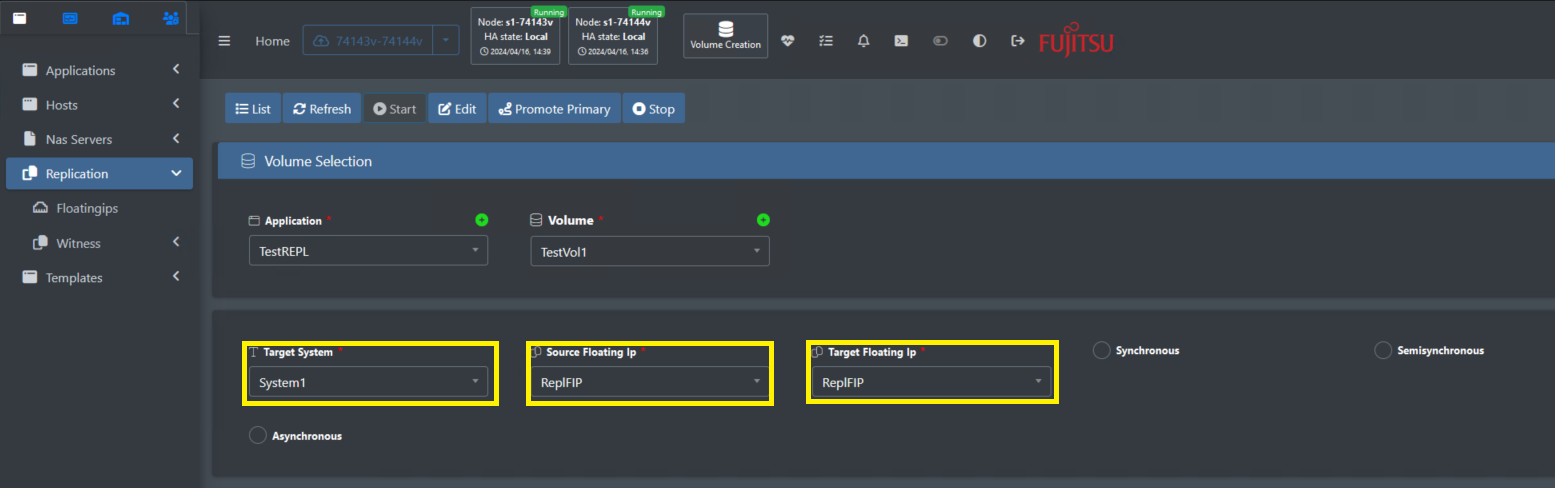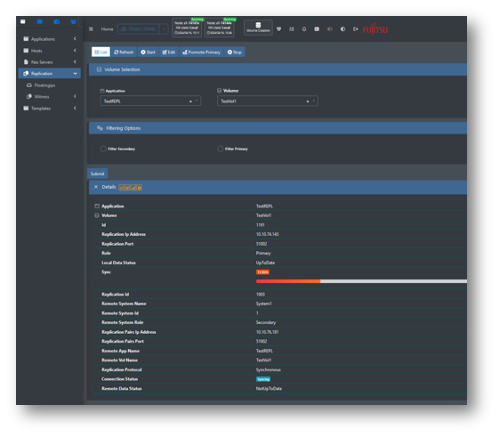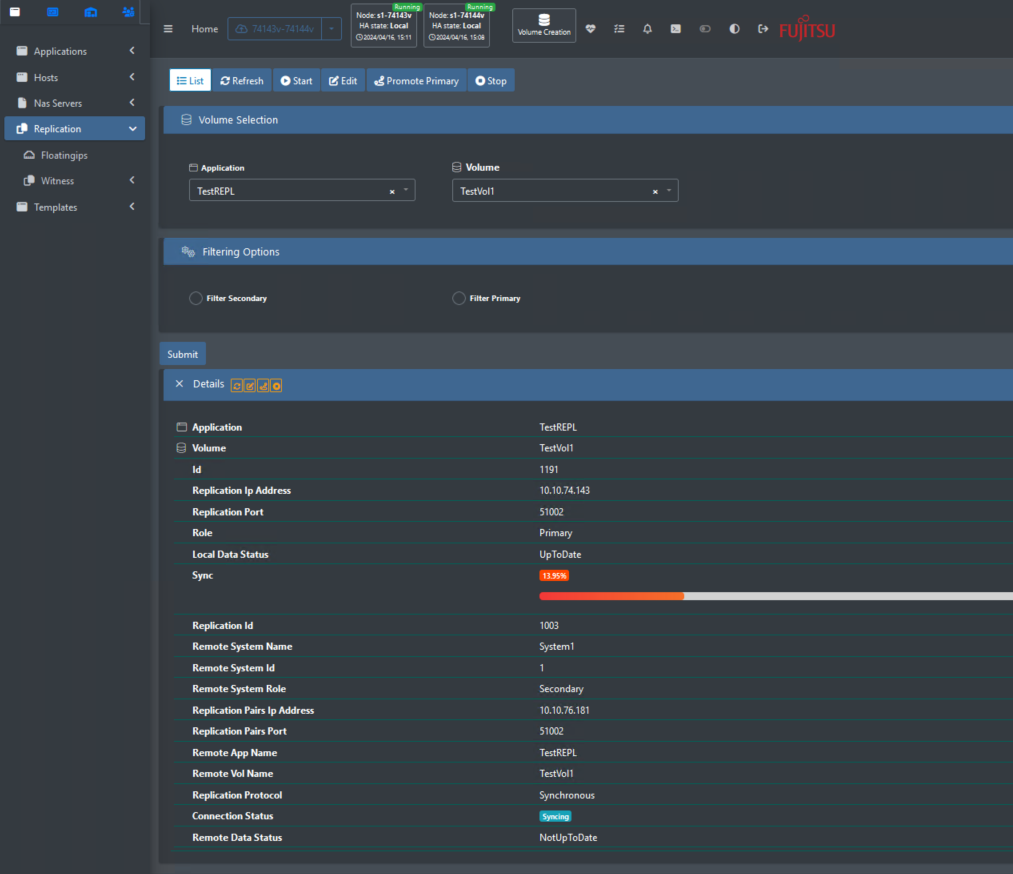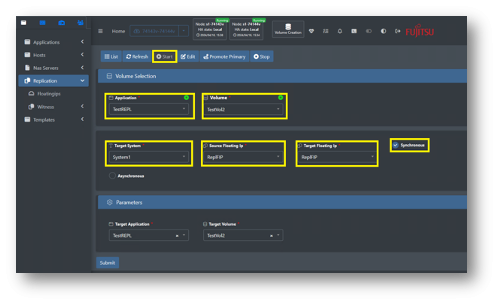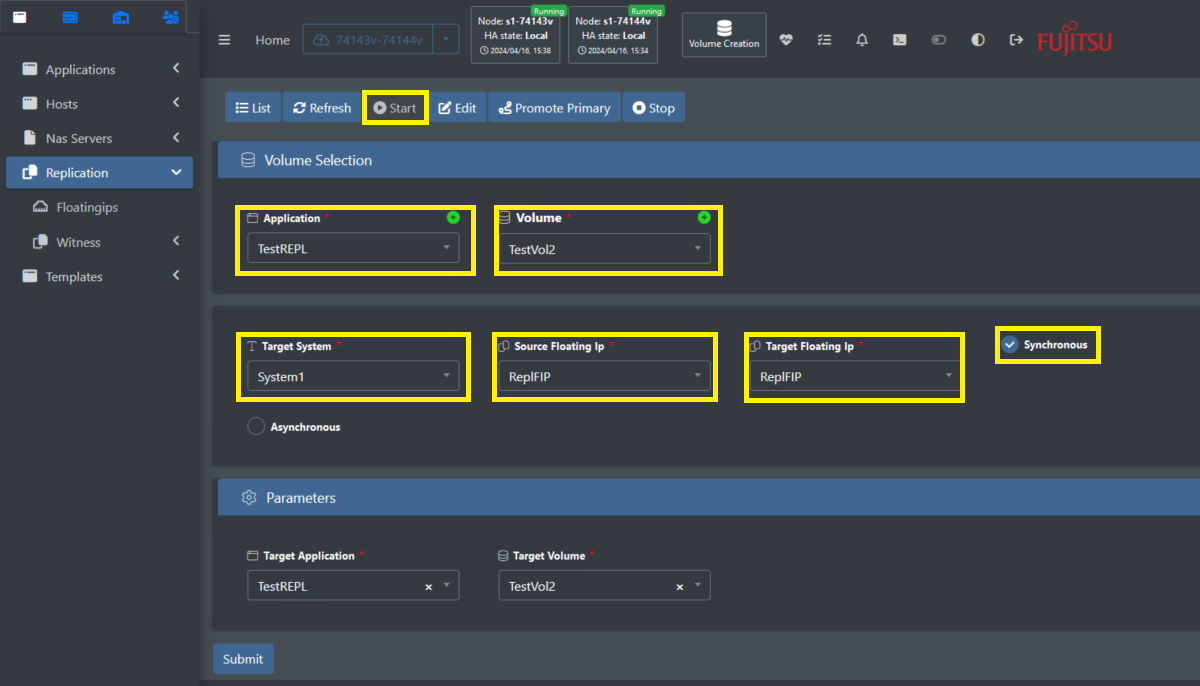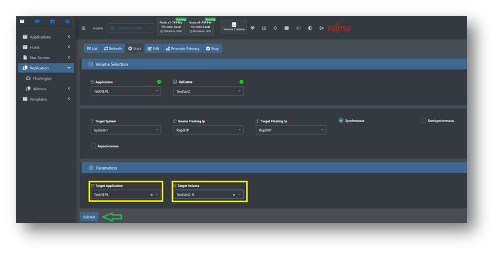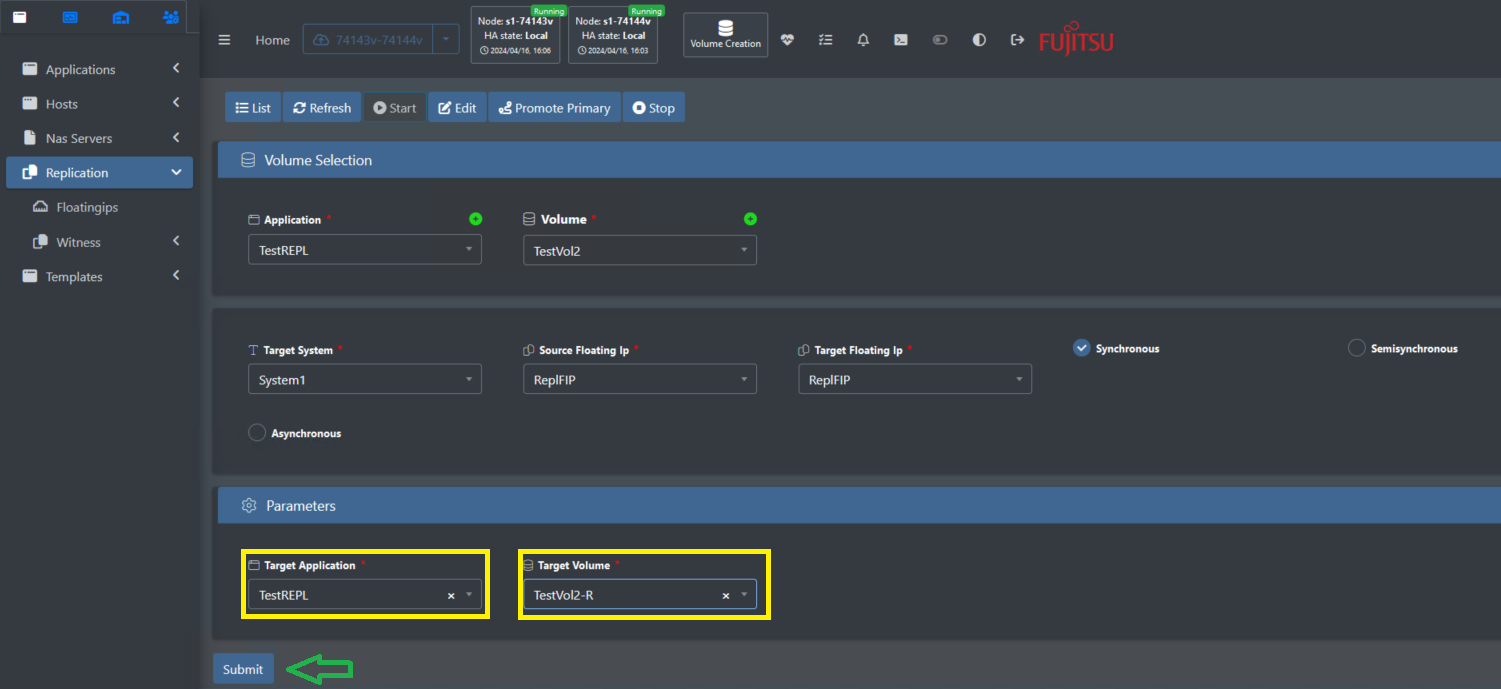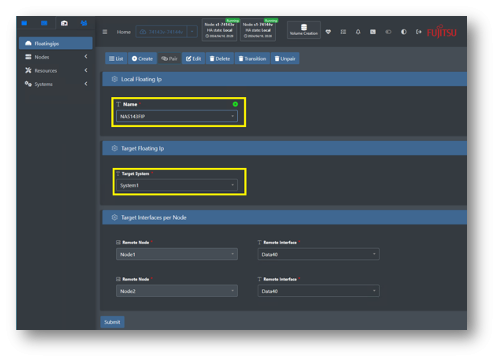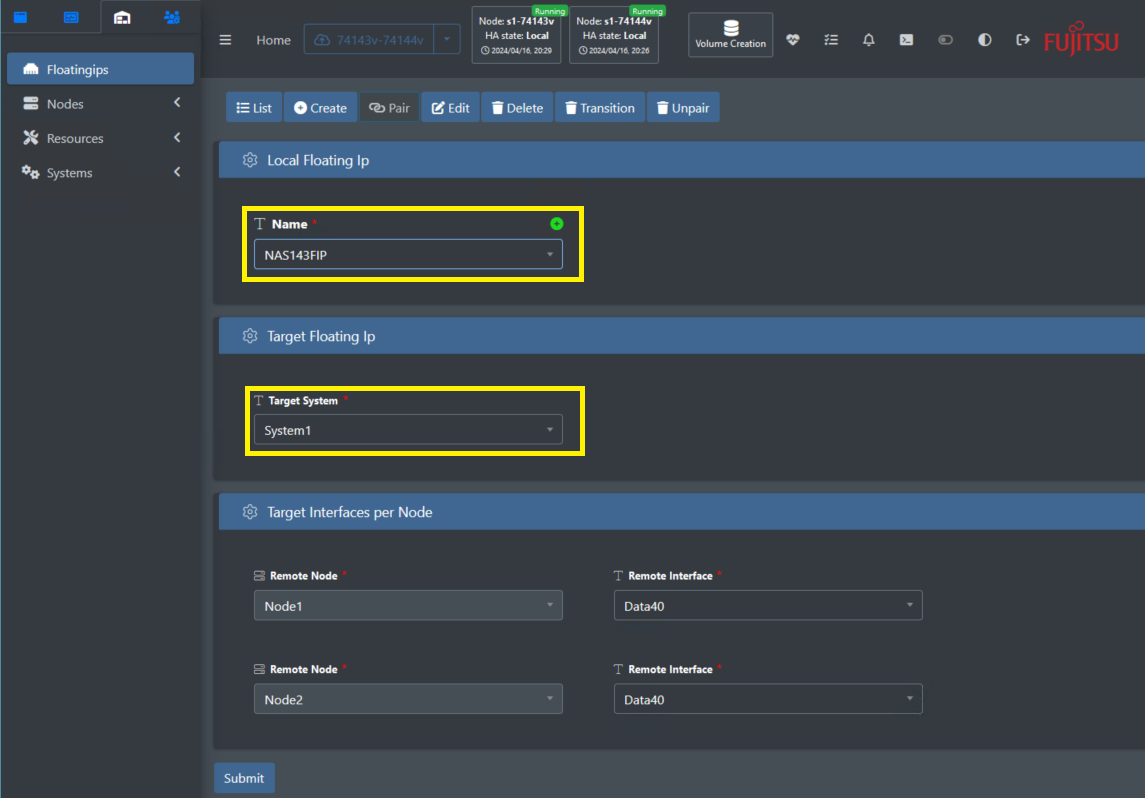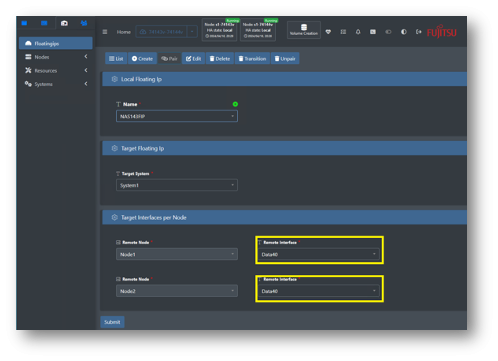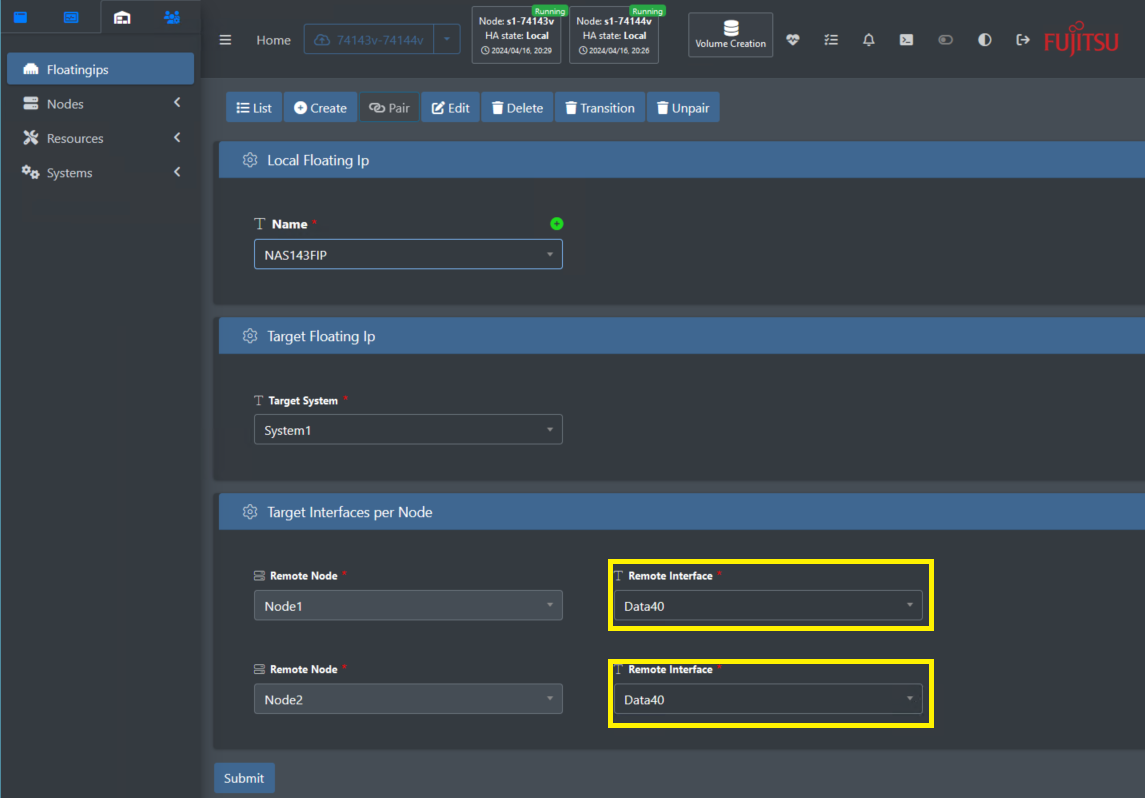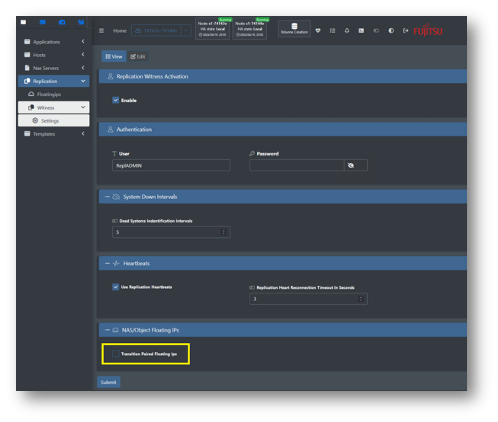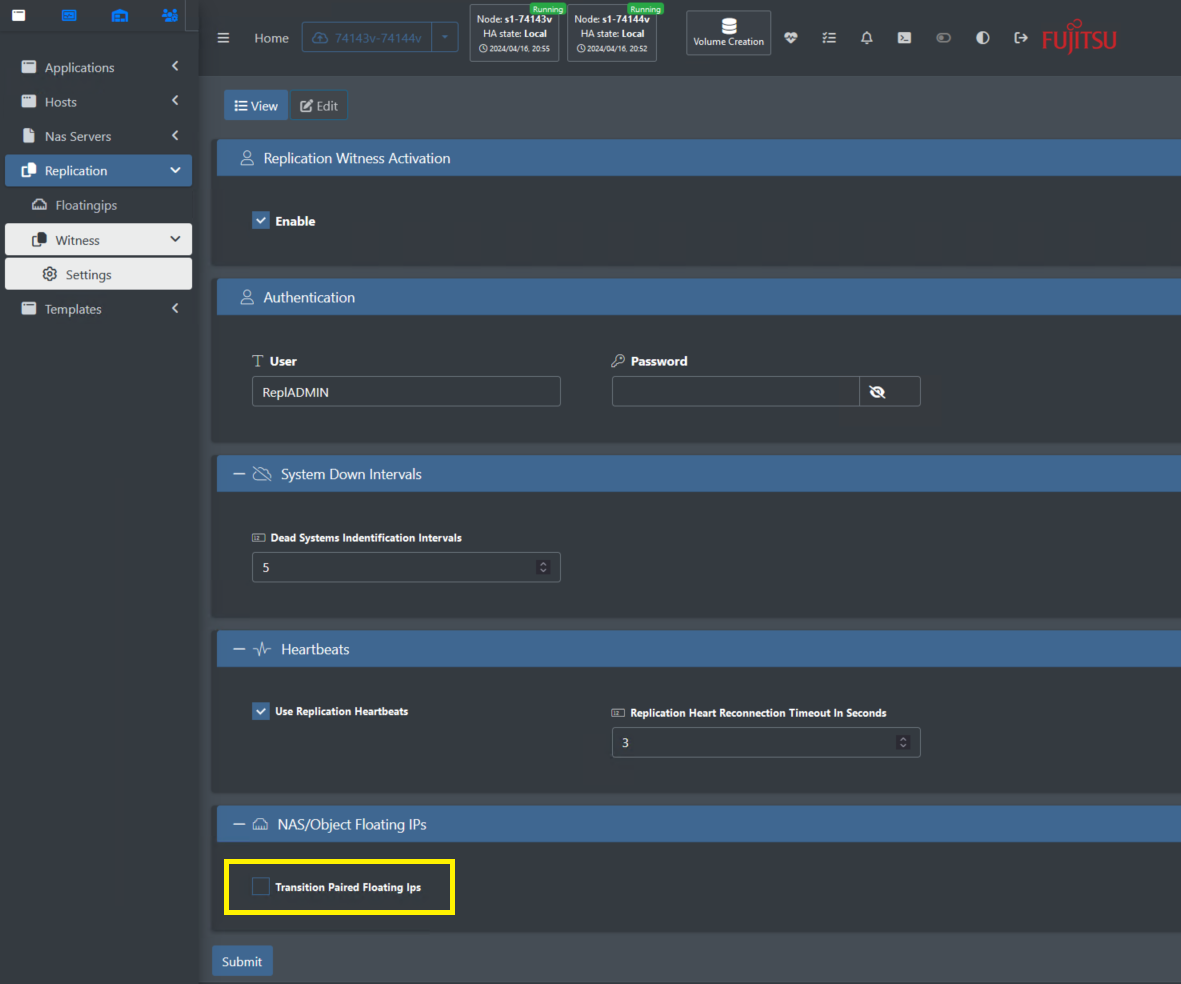3.8 Block Replication
Setting up replication network 2
Setting up volume replication 3
Standard NAS replication with manual failover 9
Standard NAS replication with automatic failover 9
NAS replication keeping source IP address 10
NAS replication keeping source IP address with automatic failover 11
Setting Block Replication
Setting up block replication between two systems (appliances). Replication is configured on a volume level. Each volume can be replicated to a different system that meet the prerequisites.
Prerequisites:
- Two installed systems: in single node or HA-Pair configuration
- IP based network infrastructure between the two systems
- Connection and registration to a Multi-System-Management service. All participating systems are required to be connected to the same Multi-System-Management service.
To configure Multi-System-Management service please use this service documentation.
Recommended:
- Dedicated network infrastructure for replication
- Redundant network infrastructure for replication
- Up to 2ms network round-trip latency for setting up Synchronous replication between source and target
Each appliance node needs to have access to the replication network infrastructure
Setting up replication network
Configure replication floating IP
On the GUI choose Replication 🡪Floatingips 🡪 Create
Assign a name for the Floating IP
Choose from the drop-down-menu each node Interface to be used for replication and assign a dedicated IP address for the replication network
Finish the configuration with the required network mask and the optional network gateway
Setting up volume replication
Block volume replication can be configured in the following ways:
Automatic configuration – System will create the new volume in the destination system with the same characteristics of the source volume:
-
- Pool configuration:
- Volume Pool
- Metadata Pool
- Tier Pool (when using tiering option)
- Pool configuration:
Note: For automatic configuration both source and destination systems are required to have the same pools names.
-
- Performance and redundancy:
- N value
- K value
- Sector size
- Performance and redundancy:
Note: For automatic configuration, destination system is required to have the sufficient amount of drives to comply with the source volume N/K values.
Choose the volume to be replicated from the Replication 🡪 Start menu
In the volume selection section – choose the Appliance from the application drop-down-menu and the volume you want to replicate
Next step, choose the required target system and the source and destination floating IPs names. These will be used for the data replication and for changing the replication direction when required.
Notes:
- Target system list is maintained by the Multi-System-Management service, as described above in the prerequisites section, all participants in replication, must be registered to the same Multi-System-Management service.
- Source and target floating IP, all participants in replication are required to have a Replication-Floating-IP configured before starting replication of a volume. Configuration of replication floating IP is described above.
Last step, is to choose the replication synchronization behavior radio button (Synchrounous / Semisynchrounous / Asynchrounous) .
When submit is pressed, the system will create a new volume on the target, with the same characteristics of the source volume as described above and will start to replicate the data.
Note: The automatic replication will not create the volume mapping for the target volume. Since this may be in a different location and may be connected to a different host in that location. To add the mapping use Applications 🡪 Mappings dialog on the target system.
To follow the progress, choose Replication 🡪 list and optionally the application and volume
Customized configuration – Enables using target volume with different characteristics than the source volume.
Create the target application and volume with the desired chrematistics before starting the replication.
Notes:
- Do not create mapping for the target volume before starting the replication
- The following features are required to be configured as the source volume:
- Capacity
- Sector size
- Block connectivity
There’s an additional step when configuring customized replication on the source system side. After choosing the volume, destination system and replication synchronization behavior,
add the required setting in the Parameters section
If the target system was registered, as required, in the Multi-Systems-Management service, all the configured applications and volumes will appear in the drop-down menus, to choose from.
In the example source and target application are the same and volume names is different. This is not a requirement, both can be configured also with different names from the source.
Setting automatic failover
Automatic failover adds another layer of redundancy and application continuity for customers using the system.
This feature enables the ability to move the service of a volume to a different appliance automatically, if a failure occurs in the currently servicing primary appliance.
This ability is based on Replication of a volume and setting a Witness service.
Prerequisites:
- A volume configured with replication
- Witness feature enabled in the Multi-System-Management service
Please check Multi-System-Management service and Witness function documentation
Recommendations:
- The recommended latency between the system (appliance) and the Witness service is up to 1 Second (round trip). If a longer latency will be used, the witness service will still work but might cause the automatic failover to take longer.
After configuring the Witness service using the Replication 🡪 Witness 🡪 Settings dialogue, all the replicated volumes will be opened for service automatically in their target systems, once the primary source replication system fails.
Setting up NAS Replication
Setting up replication network
NAS replication enables access to NAS volumes when a failure occurs on the source system.
Prerequisites, in addition to the requirements listed above for Block Replication:
- NAS server configured in the target system
Recommended, as listed above for Block Replication
NAS replication provides the following options to comply with different use cases:
- Standard NAS replication with manual failover
- Standard NAS replication with automatic failover
- NAS replication keeping source IP address
- NAS replication keeping source IP address automatically
Standard NAS replication with manual failover
When the NAS volume replication direction is changed using the Promote Primary option on the Replication menu, the target will become primary and the volume will be opened to service on the existing NAS server using its existing floating IP.
Configuration includes the following steps as described above in the Block Replication:
- Setting up replication network
- Setting up volume replication
- Automatic configuration
- Customized configuration
- Setting automatic failover - Optional
NAS replication creates the shares on the target system when issuing the Start-Replication command so there’s no need to create the shares.
Standard NAS replication with automatic failover
Adding the automatic failover functionality is possible by enabling the checkbox on the Replication 🡪 Witness 🡪 configuration dialog as described in the Setting automatic failover above.
NAS replication keeping source IP address
If the NAS server IP address(es) are required to be preserved even if a replication direction is changed. The NAS IP addresses can be moved to the target system when it becomes primary with the Floatingips 🡪 Pair dialog
On the Local Floating Ip section, choose from the drop-down menu the source floating ip name to be moved to target. On the Target Floating Ip, section, choose from the drop-down menu the target system that this Ip address will be moved when a failure occurs in the source system.
Once the target system is chosen, the target Interfaces per Node section will enable choosing the remote interface on each node. This is actually similar to configuring a new floating IP address where you need to choose on which interfaces will this (new) floating IP will work on.
NAS replication keeping source IP address with automatic failover
Adding the automatic failover functionality is possible by enabling the checkbox on the Replication 🡪 Witness 🡪 configuration dialog as described in the Setting automatic failover above.
The replication witness configuration includes the NAS/Object Floating IPs transition as a default. If automatic failover is required but IP is not to be moved to the target system – uncheck the box.
Replication 🡪 Witness 🡪 Settings