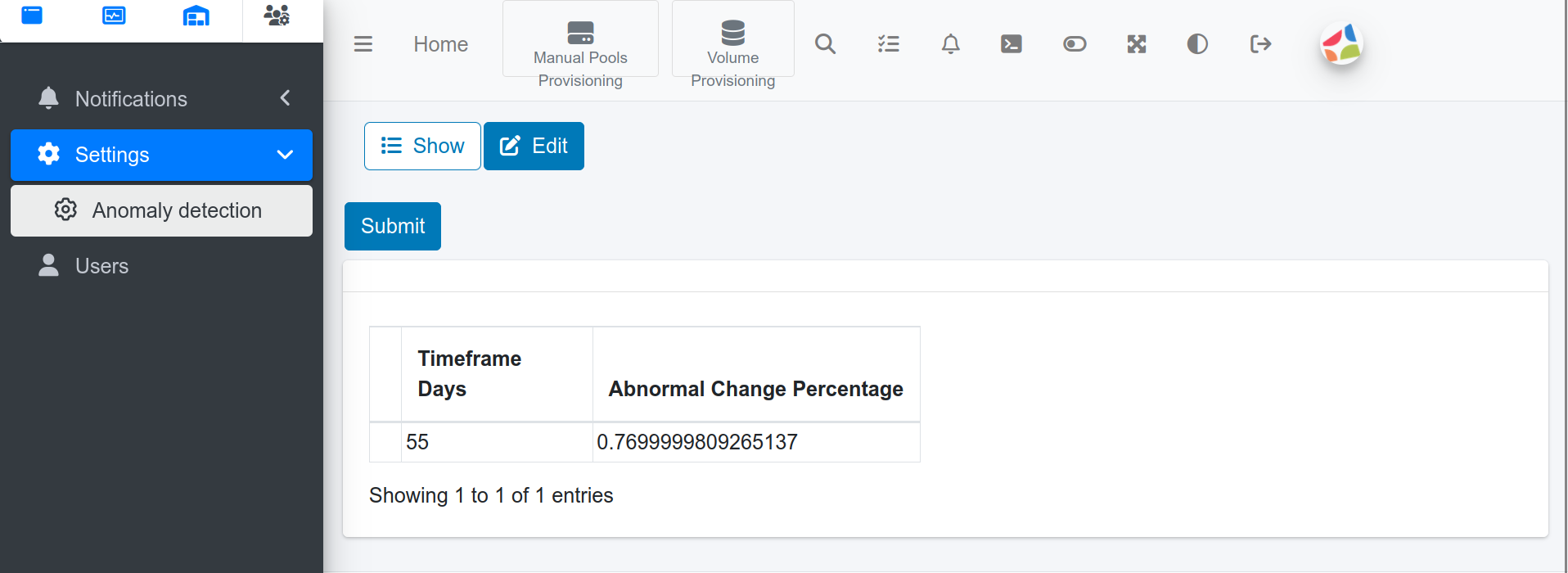Settings
The settings section allows you to configure:
- Authentication method
- Capacity unit (binary or decimal)
- Anomaly detection
Configuring the authentication method: MFA
The authentication method configuration page allows you to enable/enable and disable Multi-Factor Authentication (MFA). MFA is a security measure implemented to protect access to the S1 systems. When MFA is enabled, users are required to provide their username, password, and an additional token sent to the user'suser email by the system upon each login.
Please note that beforeBefore enabling MFA, you must connectconfigure theSMTP Relay
machine to a mail service.settings.
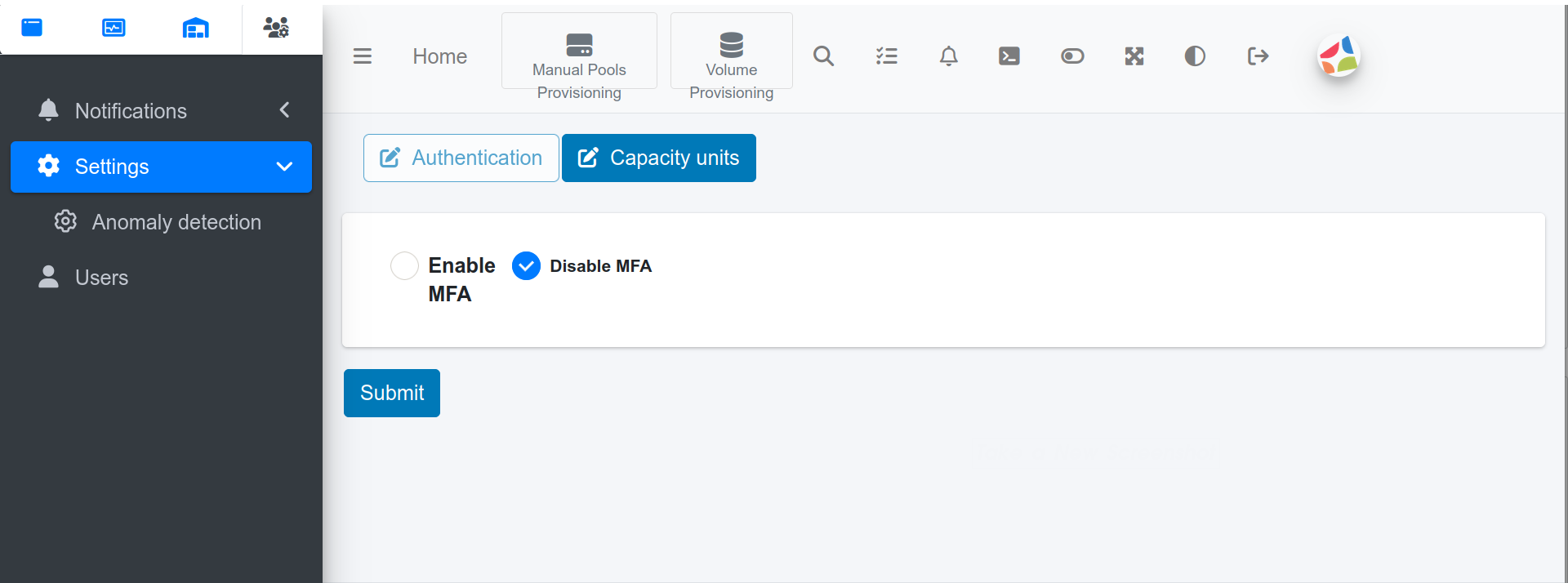
Configuring the capacity unit
The capacity unit screen allows you to configure the unit of measurement for your storage capacity. You have the option tocan choose between decimal or binary units. For instance, if you choose the decimal unit, then
all theAll storage capacity willand beconsumption information is represented usingin the decimalselected numberingunits. system.Decimal units include kilobytes (KB), megabytes (MB), gigabytes (GB), and terabytes (TB), whereas binary units include kibibytes (KiB), mebibytes (MiB), gibibytes (GiB), and tebibytes (TiB).
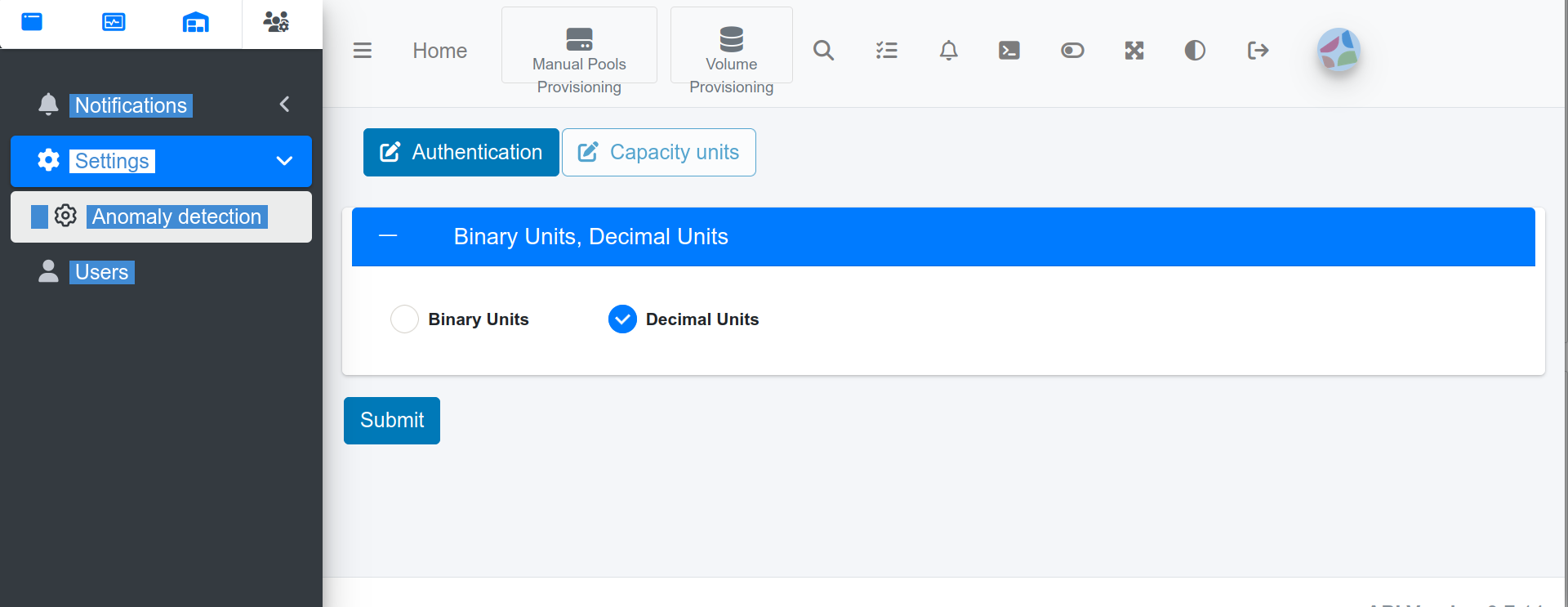
Configuring the anomaly detection
The anomaly detection page allows you to set parameters for detecting abnormal capacity usage.
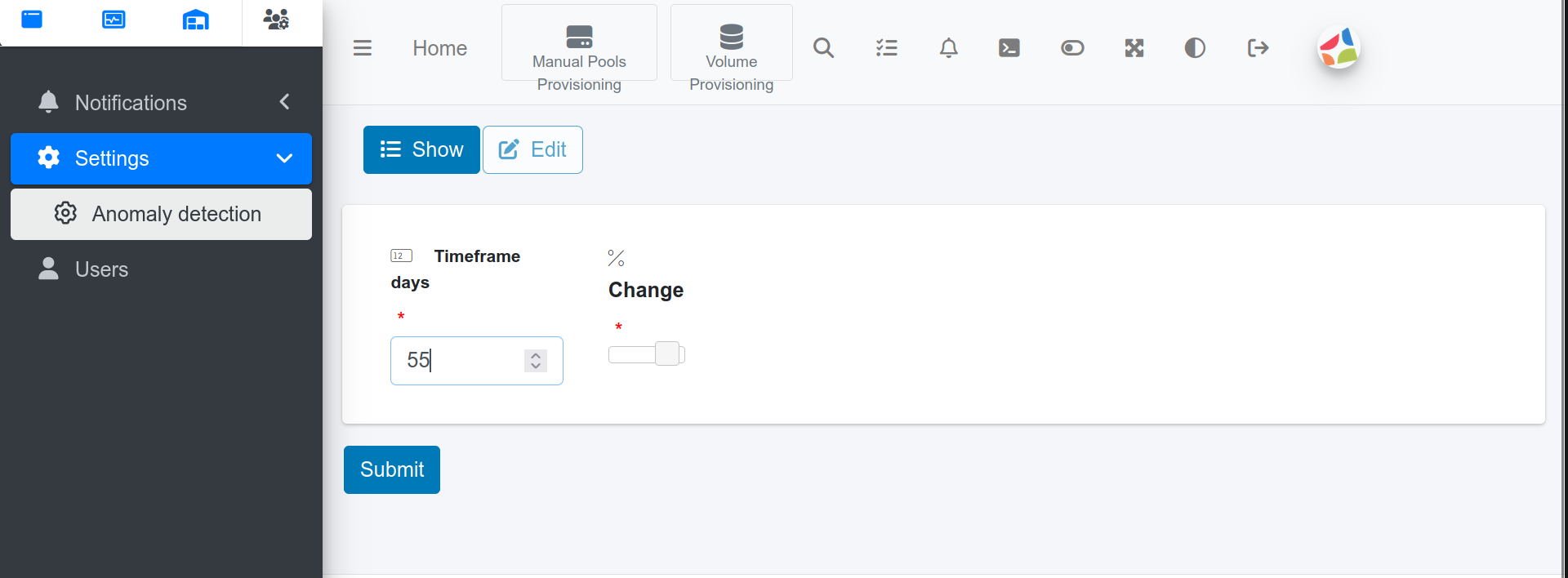
The timetimeframe framespecifies consiststhe number of aprevious listdays ofto dailyconsider, and the percentage change specifies the percentage change in capacity usage values for
the last T days. Denote the minimum and maximum of the time-frame
capacity list with m and M respectively. Let Dto be theconsidered capacity usage
of the current day (D may vary).abnormal. If D > MP/100 or D < mP/100, then the system detects abnormal capacity usage.change Thefrom the previous time period usage exceeds the specified threshold, the system sends an email notification when abnormal
capacity usage is detected.notification.
- Select Edit.
- Use the Timeframe days textbox to set the time frame, set the time frame
T - Use the slider to set the percentage change
P(in percent).threshold. SelectClick Submit to apply your settings.
To display your anomaly settings select Show.