Using the CLI
The S1 system provides a powerful command line interface (CLI) tool that can help you get more done. It supports auto-completion and interactive help, so you can quickly find the commands you need and get the information you need. By learning how to use the CLI effectively, you can save time and improve your productivity.
Before you begin
The StorONE CLI is a standalone client application. You can download the CLI client for your operating system (Windows or Linux) by navigating in your browser to the name or IP address of one of the StorONE controller nodes.
On the web page, click to download the CLI version for your operating system:
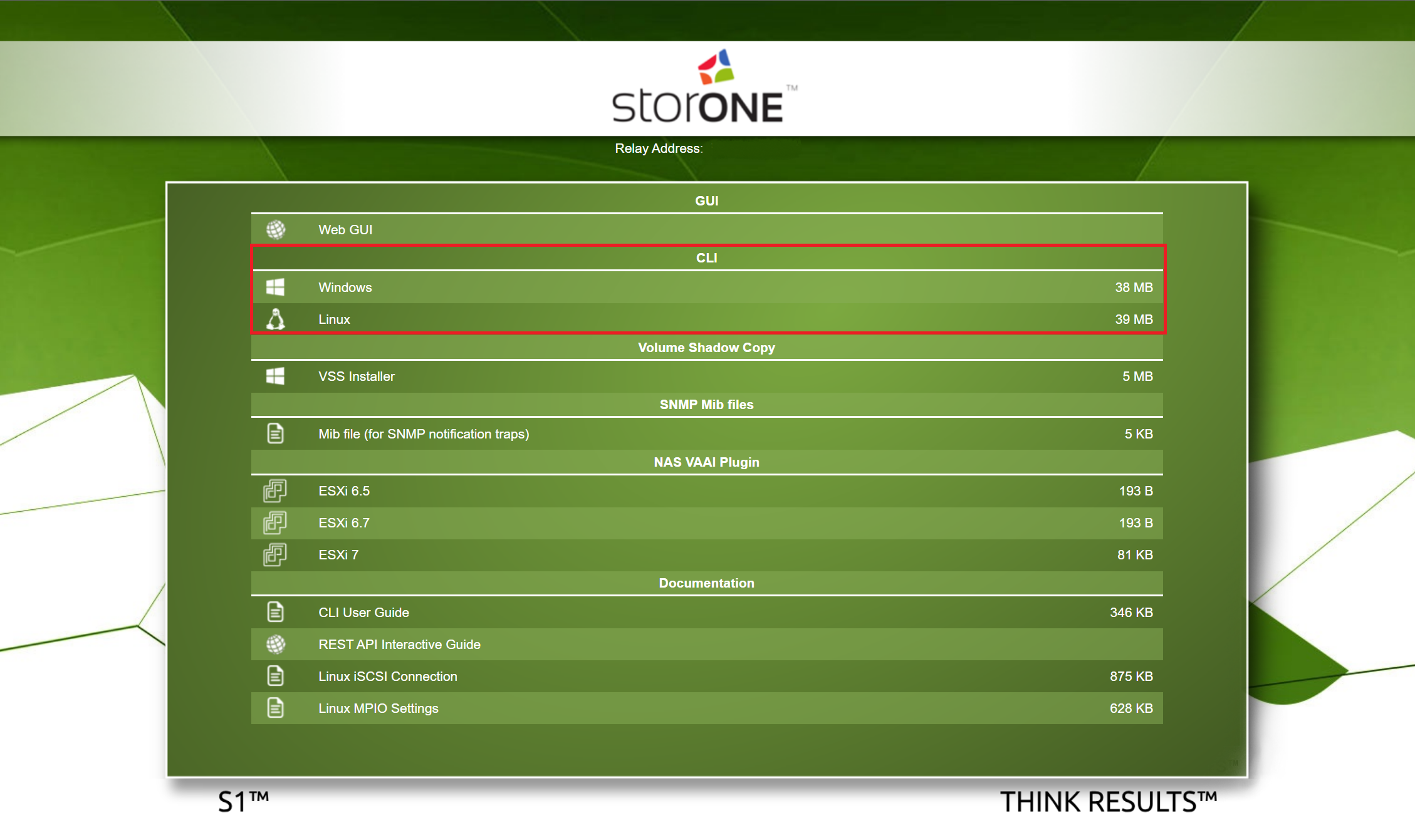
For information on the CLI requirements and supported platforms, see StorONE CLI requirements and supported platforms.
Running the CLI client
Interactive help
StorONE CLI supports auto-completion. You can type part of the command and use the TAB key to auto-complete. To get help on any command, use the -h or help command modifier ([command-name] -h or [command-name] help).
Using interactive help
-
The
lsorhelpcommand provides a short description for all of the initial commands. -
You can add
helpor-hto any command to view specific help for that command. For example:- To get help on the
applicationscommand and all its subcommands, run:applications -h - To get help on the
applicationscommand and a specific sub-command, such ascreate, run:applications create -h
- To get help on the
-
If you are using the Windows CLI, you can download a PDF reference guide for all commands by running
documentation save. The file is downloaded to the directory containing the CLI binary or executable. Running this command using the Linux CLI will produce a message stating that it is only supported on the Windows CLI. -
To see for a usage example for any command, use the
examples generatecommand. For example, to generate an example for theapplications createcommand run:examples generate --command "applications create" --count 3- The
--commandmodifier is followed by the name of the command - The
--countmodifier is followed by a number that specifies the number of usage examples to display. - To specify two examples for every command run:
examples generate --all --count 2 - To specify all usage examples for every command, run:
examples generate --all
- The
-
To view information about the versions of the S1 system components, run
version -
The
searchcommand allows you to look for a command by running a text search. Thesearchcommand takes one argument (the text search string) and has two optional modifiers:- The
--beforeContextmodifier is followed by a number that specifies the number of characters before the match (the default value is 10) - The
--afterContextmodifier is followed by a number that specifies the number of characters after the match (the default value is 10)
For example, to look for commands that contain the word
pool, with 18 characters of context before and after, runsearch pool --afterContext 18 --beforeContext 18. - The

No comments to display
No comments to display