Using VSS
The Volume Shadow Copy Service (VSS) enables application-consistent snapshots on volumes used by Microsoft Windows machines. To use the VSS feature with the StorONE system, you must install the S1 VSS module on all Windows machines that use StorONE volumes.
The following procedure describes how to enable VSS snapshots.
The StorONE VSS module currently supports Block (iSCSI or FC (Fibre Channel)) based volumes directly mapped to a Windows host (VM or physical) or Block orand File (NFS) based volumes configured as datastoresVirtual Disks through a hypervisor to a Virtual Machine.
Installing the VSS plugin on a Microsoft Windows machine
Download the latest VSS installer .MSI file from the StorONE landing page. In a browser, go to the DNS name or IP address of either of the StorONE controller nodes.

Click VSS Installer to download the MSI installer. Run the installation on all Windows machines (physical or virtual) that use the StorONE volume that you want to enable VSS snapshots on.
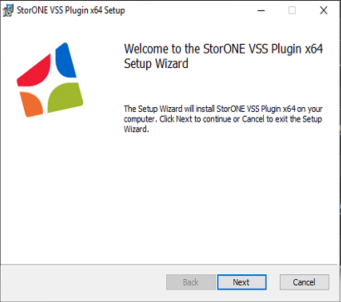
After the installation finishes, two services are added to the Windows machine: S1VssHardwareProvider and S1VssService:

The S1VssHadwareProvider service runs when snapshots are initiated.
When a snapshot is initiated on the StorONE system, either manually or by schedule, the appliance contacts the VSS provider on the Windows machines on port 18222. In order for VSS snapshots to work properly, make sure that this port is open for requests from the management IP on both StorONE controller nodes.
Appliance configuration
In the StorONE graphical user interface (GUI), there are two steps required to enable VSS snapshots:
Step 1: Enable VSS for the required volume
Step 2: Configure a Snapshot
Step 1: Enable VSS for the required volume
In the GUI go to Applications 🡪 Snapshots, and click the VSS button:
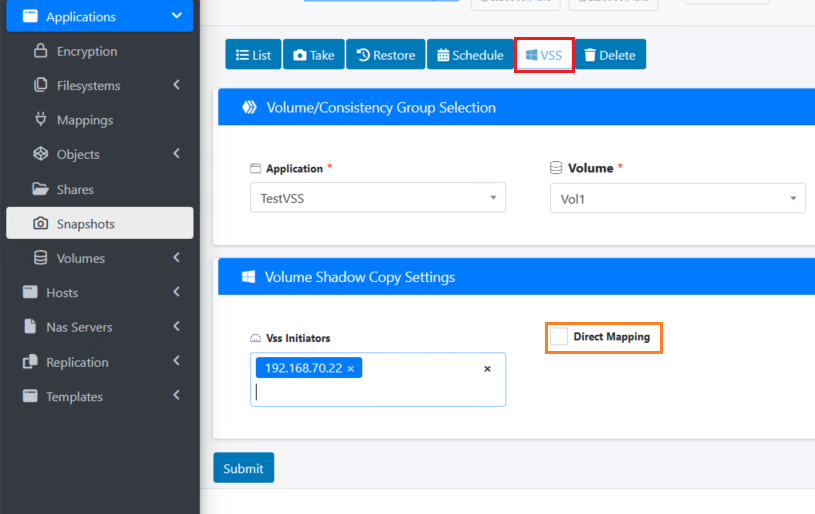
Enter the application and volume that the Windows machine is using, and add the IP addresses of all Windows machines using the volume.
In the case of an iSCSI or FC Volume directly mapped to the Windows Host ensure that the Direct Mapping checkbox is checked.
When a volume for use in a Windows Host is based on a Virtual Disk presented by a Hypervisor do not
check the Direct Mapping checkbox.
On the Applications 🡪 Snapshots page, you can manually take a one-time snapshot by clicking the Take ![]() button, or by clicking Schedule
button, or by clicking Schedule ![]() to schedule recurring snapshots. In both cases, check the Enable Vss box.
to schedule recurring snapshots. In both cases, check the Enable Vss box.
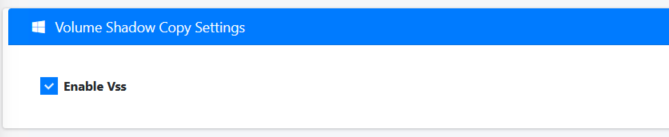
When the snapshot is initiated, the appliance will access the Windows machine and use the VSS mechanism.
Using the CLI
To take a VSS snapshot using the CLI, use the --vss argument:

