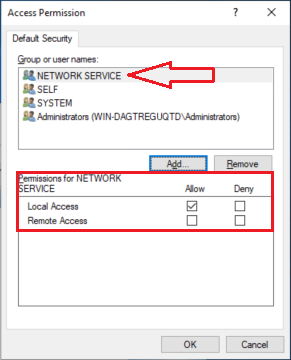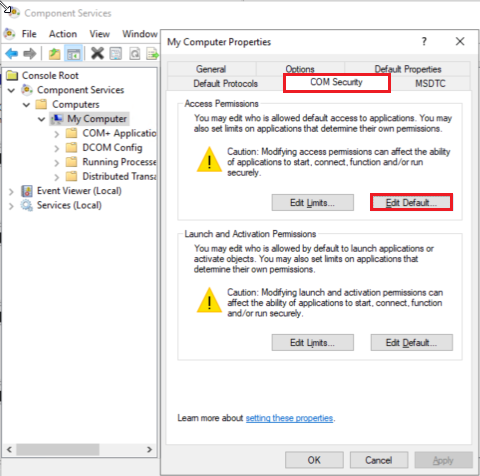Volume Shadow Copy Service (VSS) snapshots
The Microsoft Volume Shadow Copy Service (VSS) enables application-consistent snapshots on volumes and specific applications used by Microsoft Windows. To enable Microsoft application consistentVSS snapshots with the StorONE system, the StorONE VSS module must be installed on all Windows hosts or cluster members.members that use the volume.
In order for Microsoft Application consistentVSS snapshots to be enabled:
1)
- The StorONE volume must be block-based
volumes are supported for Microsoft Application consistent snapshots. These can beand directly mapped and formatted from the hostto(notstorage,through a hypervisor), ortheavolumesvirtualmustdiskotherwise appearmounted as a drive letter on the host. Volumes used as virtual disks can be block or filesystem-based volumes (NFS). Network mapped shares cannot be used for Microsoft VSS snapshots with StorONE at this time. - The Microsoft application must be VSS capable (
MSMicrosoft SQL,MSExchange,MSSharepoint,Sharepointandetc)so3)on). - The StorONE VSS application must be installed on each Microsoft host where application consistent snapshots are required. For Microsoft clusters, the VSS application
will need tomust be installed on each individual cluster member.
2)
The StorONE VSS module currently supports block-based volumes (Fibre Channel or iSCSI directly mapped to a Windows host (VM or physical), or volumes configured as virtual disks through a hypervisor to a virtual machine. Volumes used as virtual disks can be block volumes or filesystem-based volumes (NFS).
Installing the StorONE VSS plugin on Microsoft Windows
Download the latest StorONE VSS installer .MSI file from the StorONE landing page. In a browser, go to the DNS name or IP address of either of the StorONE controller nodes.
Pre-requisites
PleaseYou makemust sure thatinstall the latest Microsoft Visual C++ Redistributable Version package is installed before installing the StorONE VSS module.plugin. It can be downloaded from Microsoft https://learn.microsoft.com/en-US/cpp/windows/latest-supported-vc-redist?view=msvc-170#latest-microsoft-visual-c-redistributable-version .
Download the relevant version for your Windows:Windows platform (x86 or x64).
VC_redist.x64.exeVC_redist.x86.exe
If the StorONE VSS module was installed before installing the Microsoft Visual C++ Redistributable Version, please remove it,the module, install the Microsoft Visual C++ Redistributable Version, and then reinstall the StorONE VSS module.
Downloading the StorONE VSS module
Download the latest VSS installer .MSI file from the StorONE landing page. In a browser, go to the DNS name or IP address of either of the StorONE controller nodesnodes, and click the VSS Installer link.

Installing the StorONE VSS module
ClickAfter StorONEthe VSSdownload Installercompletes, run the installer. Make sure to download theand MSIrun installer. Run the installationit on all Windows machines (physical or virtual) that use the StorONE volume that you want to enable VSS snapshots on.
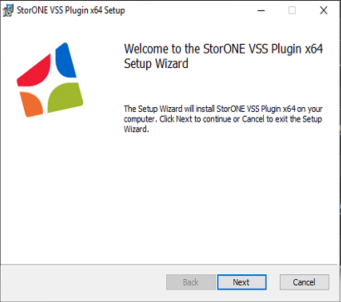
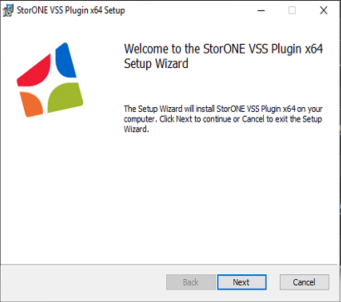
After the installation finishes, two services are added to the Windows host: S1VssHardwareProvider and S1VssService:S1VssService:


The StorONE VSS hardware provider is named "S1VssHadwareProvider". This service should be aset to manual startstart, as it is only called and runs when Microsoft VSS snapshots are being taken.
When a Microsoft Application consistentVSS snapshot is initiated by the StorONE system, the appliance contacts the VSS provider on the Windows machines on TCP port 18222. In order for application consistent snapshots to work properly, make sure that this port is open for requests from the management IP on both StorONE controller nodes. Microsoft Application consistentVSS snapshots can be scheduled or manually triggeredinitiated via the StorONE UI.
StorONE system configuration
In the StorONE graphicaladmin userweb interface (GUI),interface, there are two steps required to enable Microsoft Application consistentVSS snapshots:
Step
- Enable VSS for the required volume
- Configure a
Snapshotsnapshot schedule
Step 2:
Step 1: Enable VSS for the required volume
In the GUIGUI, go to Applications 🡪 Snapshots, and then click the VSS button:button.
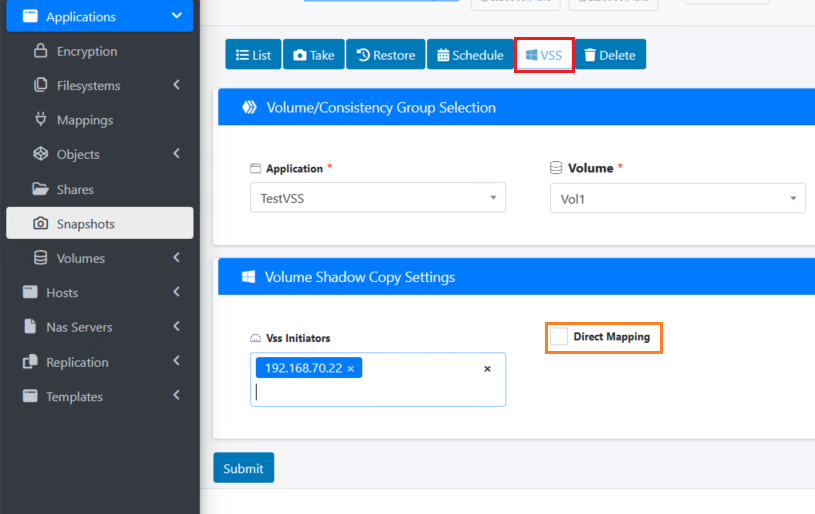
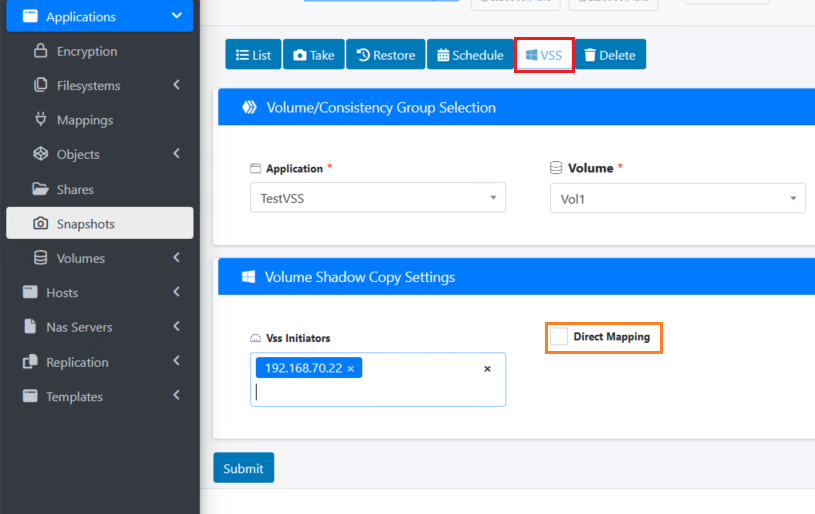
EnterSpecify the application and volume that theyou Windowswant machineto isenable using,VSS snapshots for, and add the IP addresses of all Windows machines using the volume.
If the volume is a block volume (iSCSI or Fibre Channel) directly mapped to the Windows hosts, make sure to check the Direct Mapping checkbox.
If the volume is an NFS filesystem volume or a block volume used as a datastore hosting virtual disks for the Windows hosts, do not check the Direct Mapping checkbox.
On the Applications 🡪 Snapshots page, you can manually take a one-time snapshot by clicking the Take ![]() button, or by clicking Schedule
button, or by clicking Schedule ![]() to schedule recurring snapshots. In both cases, check the Enable Vss box.
to schedule recurring snapshots. In both cases, check the Enable Vss box.
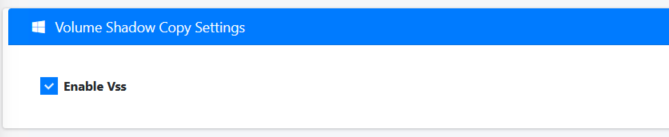
When a VSS-enabled snapshot is initiated, the StorONE system will communicate with the VSS services on the Windows machines to coordinate an application-consistent snapshot.
Using the CLI
To manually take a Microsoft Application consistent snapshot using the CLI, use the --vss argument:

Troubleshooting
In some cases, the VSS backup fails with error 8194: Access . This is caused when the Windows NETWORK SERVICE predefined local user does not have sufficient access Denied.Deniedpermissions on the machine backup is executed.permissions.
To fix this issue, please add the relevant permissions - permissions:
- In the Access Permission dialog box, click Add and enter
NETWROKNETWORK SERVICE.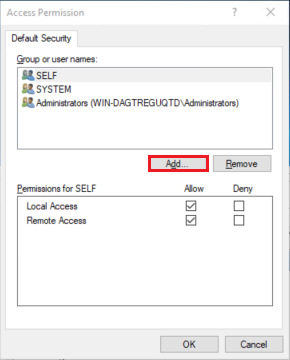
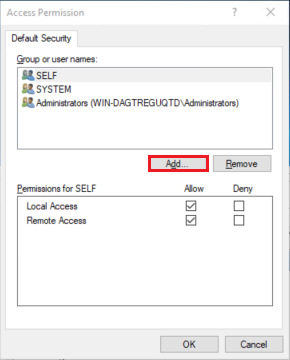
- To make sure the spelling is
correctcorrect, click the Check Namesbuttonbutton.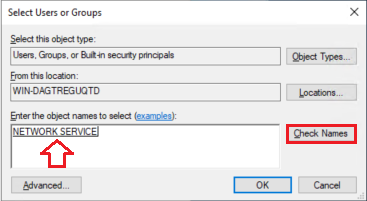
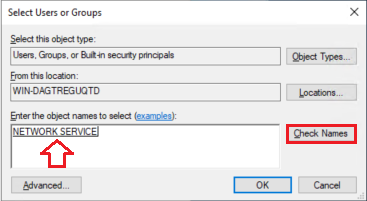
- After adding
theNETWORKNetwork ServiceSERVICE make sure the Local Accesspermissionspermissionexistisfor this objectallowed.